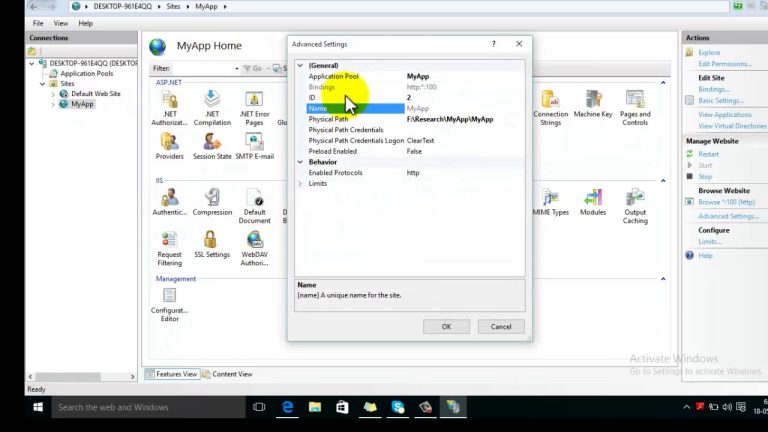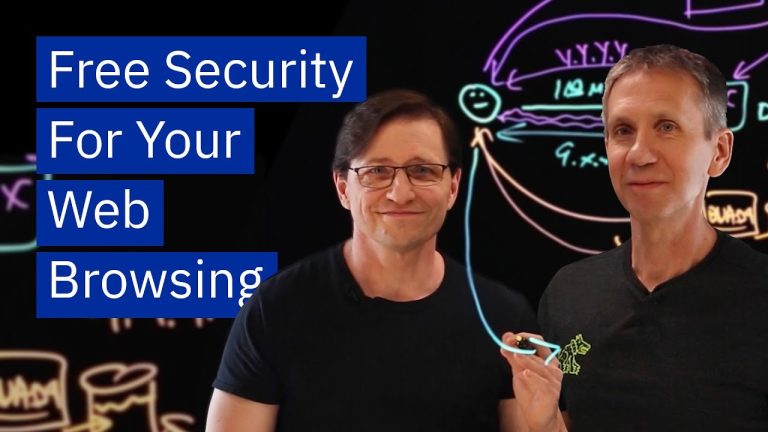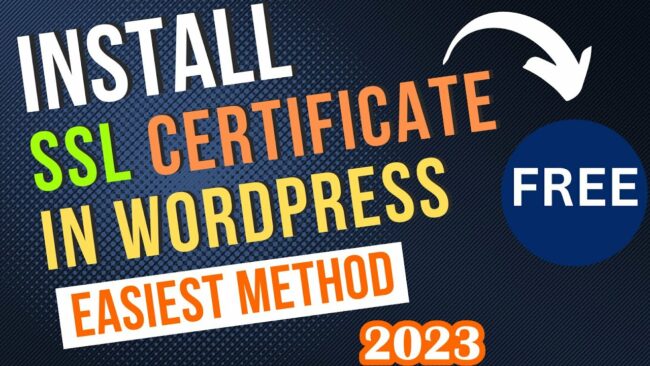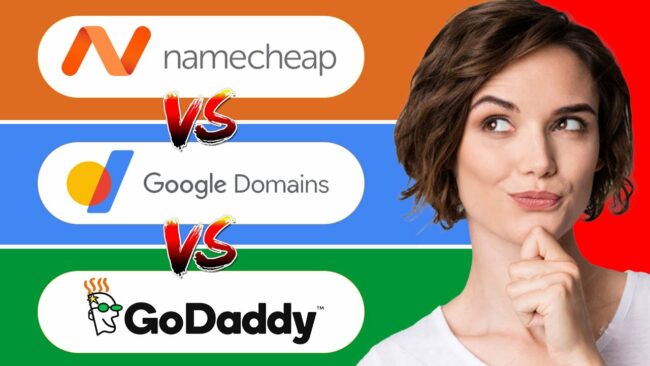The article titled “7 Ways to Verify Site Ownership in Google Search Console” provides valuable information on the various methods available to verify your website ownership in Google Search Console. Presented in a professional tone, the article outlines the 7 individual verification methods which include DNS record, HTML file upload, HTML tag, Google Analytics, Google Tag Manager, Google Sites, and Blogger.
Each method is briefly explained and provides readers with a step-by-step guide on how to perform the verification process. The article emphasizes the importance of verification to ensure that you are the rightful owner of the website and to prevent unauthorized access to your private search data. It also highlights the need for multiple verified owners to maintain access in case of personnel changes within the organization. Overall, this article serves as a comprehensive resource for website owners seeking to activate Search Console and access their Google search data.

DNS record
DNS record verification is one of the seven methods to verify your site ownership in Google Search Console. This method requires you to add a DNS record in your domain provider. DNS record verification is only supported for domain resources, not URL prefix resources. To verify your ownership using DNS record verification, you need to open your Search Console account and click on the “Add a Property” button in the resource list. Then, choose the domain property option and click “Continue”.
In the instructions dialog, you will see two options. If your domain registrar is listed in the dropdown, you can choose it and click “Start verification” to go through an automated process. This will direct you to the login page for your domain registrar, where you will need to use your credentials. Once you have logged in, click “Authorize” to be redirected back to the Search Console. If your domain registrar is not listed, you will need to follow the written instructions in the Help Center to add the DNS text record to your domain provider. Copy the text record from the dialog, click “Full details” to go to the Help Center, and follow the instructions specific to your provider.
If you are asked to provide a Google security token, use the token you copied from the verification dialog in Search Console. After making the DNS record changes, return to Search Console and click “Verify” in the verification pane. If the verification doesn’t take effect immediately, wait for a few hours or a day and try again. It’s important not to delete the DNS record even if the verification is successful, as it is needed to maintain the verification status. If you have followed these steps but the verification is not successful, you can find more information on potential errors by clicking the “Full details” link mentioned earlier.
HTML file upload
HTML file upload is another method to verify your site ownership in Google Search Console. To use this method, you need to have permission to upload a file to your website’s root directory so that the browser can access the file. To verify your ownership using HTML file upload, click on the “Add a Property” button in Search Console and enter your website URL in the URL prefix option. Then, click “Continue”. Expand the HTML file section, where you will find a button to download your HTML verification file. Download the file and upload it to the root directory of the resource you want to verify. For example, if you want to verify “www.example.com”, the root directory is the homepage.
If you want to verify “www.example.com/party”, the root directory is “/party/”. In this case, you can upload the file to “/party/” and verify all subdirectories. It’s important to note that you can use this file in any website you want to verify, but it is personalized for your users and cannot be reused. After completing this step, click on “Verify” in the Search Console. If you have followed the steps correctly, the verification should take effect immediately. If not, you can find more information on potential errors by clicking the “Full details” link in the Help Center.
HTML tag
HTML tag verification is another method to verify your site ownership in Google Search Console. This method requires you to have the permission to modify the source code of your website’s homepage. To verify your ownership using HTML tag verification, click on the “Add a Property” button in the Search Console and enter your website URL in the URL prefix option. Then, click “Continue”. Expand the HTML tag section to find the meta HTML tag with a personalized key.
Copy the tag and paste it into the section of your homepage’s source code. Make sure not to change the text. To verify if the tag is present in your actual webpage, visit your homepage and check the source code to confirm the tag’s existence. After completing this step, click on “Verify” in the Search Console. If you have followed the steps correctly, the verification should take effect immediately. If not, you can find more information on potential errors by clicking the “Full details” link in the Help Center.
Google Analytics
Google Analytics verification is a method to verify your site ownership in Google Search Console. To use this method, you need to have a Google Analytics account linked to the same Google account as Search Console, and you must have at least “Modify” access to the Google Analytics account. Before verification, make sure your homepage has the Google Analytics tracking code in the section of the webpage. Although your Analytics tracking code may also be applicable to Analytics in the section, it must be in the section for Search Console verification. To verify your ownership using Google Analytics, click on the “Add a Property” button in Search Console and enter your website URL in the URL prefix option.
Then, click “Continue”. You must be logged into Search Console with the same Google account used for Google Analytics. If you have followed the steps correctly, the verification should take effect immediately. If not, you can find more information on potential errors by clicking the “Full details” link in the Help Center. It’s important to note that the Google Analytics tracking code will only be used for ownership verification and will not access any Google Analytics data. If you want to configure Search Console data and Analytics separately, they are independent processes. You can refer to the provided links for more information on how to set them up.
Google Tag Manager
Google Tag Manager verification is a method to verify your site ownership in Google Search Console. To use this method, you need to have “Publish” access to your container in Google Tag Manager, and you must be logged into Search Console with the same Google account used for Google Tag Manager. Before verification, ensure that your homepage immediately has the Google Tag Manager code snippet in the section, following the opening tag, with no content in between.
To verify your ownership using Google Tag Manager, click on the “Add a Property” button in Search Console and enter your website URL in the URL prefix option. Then, click “Continue”. You must be logged into Search Console with the same Google account used for Google Tag Manager. If you have the necessary permissions, your verification should take effect immediately. If not, you can find more information on potential errors by clicking the “Full details” link in the Help Center. It’s important to note that the Google Tag Manager container ID will only be used for ownership verification and will not access any Google Tag Manager data.
Google Sites
Google Sites verification is a method to verify your site ownership in Google Search Console. To use this method, you need to be logged into Search Console with the same account used to create or manage your Google Site. To verify your ownership using Google Sites, click on the “Add a Property” button in Search Console and enter your website URL in the URL prefix option. Then, click “Continue”.
If you have a Google Site that meets the criteria mentioned in the video, it should be automatically verified after this step. If you have a new style Google Site or a Google Site with a custom domain URL, it will not be automatically verified. If your Google Site meets the criteria for automatic verification, you should use the method mentioned earlier for Google Analytics. If you are unsure if your Google Site is a traditional or new style, you can find more information in the Help Center link provided.
Blogger
Blogger verification is a method to verify your site ownership in Google Search Console. To use this method, you need to be logged into Search Console with the same account used to create or manage your Blogger. To verify your ownership using Blogger, click on the “Add a Property” button in Search Console and enter your website URL in the URL prefix option. Then, click “Continue”. After this step, your Blogger should be automatically verified. If you have a new style Blogger or a Blogger with a custom domain URL, it will be automatically verified after this step. Otherwise, if your Blogger does not meet the criteria for automatic verification, you should use the method mentioned earlier for Google Analytics.
Performance Reports
Performance Reports in Google Search Console allow you to monitor the performance of your website in Google Search. These reports provide valuable insights into how your site is performing in terms of impressions, clicks, average position, and more. In Performance Reports, you can analyze the data based on various dimensions, such as pages, queries, countries, devices, and search appearance. This helps you understand which pages are getting the most visibility, which queries are driving the most traffic, and how your site is appearing in Google Search results for different types of searches.
By analyzing the data in Performance Reports, you can identify opportunities to improve your site’s performance and optimize your content and SEO strategies. For example, you can identify pages with high impressions but low clicks, indicating a need to improve the meta descriptions and titles to attract more clicks. You can also analyze the queries that are driving the most traffic and optimize your content to target those keywords more effectively.
Performance Reports also provide filters and comparison options, allowing you to segment the data and compare different time periods or dimensions. This can help you track the impact of changes you make to your website or SEO strategies over time. To access Performance Reports in Search Console, click on the “Performance” tab in the sidebar. From there, you can explore the various dimensions and metrics available to analyze your site’s performance in Google Search.
Conclusion
Verifying your site ownership in Google Search Console is an essential step to gain access to valuable data and insights about your website’s performance in Google Search. This article has covered the seven methods of verification: DNS record, HTML file upload, HTML tag, Google Analytics, Google Tag Manager, Google Sites, and Blogger. Each method offers a different approach to verifying ownership, and the choice of method depends on factors such as your domain provider, access permissions, and website setup. It is recommended to try multiple verification methods to ensure redundancy in case one method fails.
Once your site is verified, you can access important tools and reports in Google Search Console to monitor performance, diagnose issues, and improve your site’s visibility in Google Search. Performance Reports, in particular, provide valuable insights into how your site is performing in terms of impressions, clicks, and average position, allowing you to make data-driven decisions to optimize your site’s presence in search results.
Remember to regularly check your ownership status, especially if there are changes in your team or organization. Having multiple verified owners is recommended to ensure continuous access to your Search Console resources. Now that you have a better understanding of the verification methods and the benefits of Search Console, choose the method that best suits your needs and start the verification process.