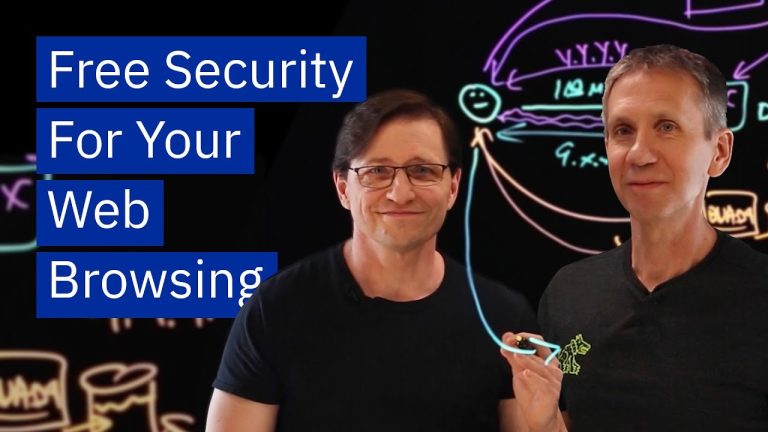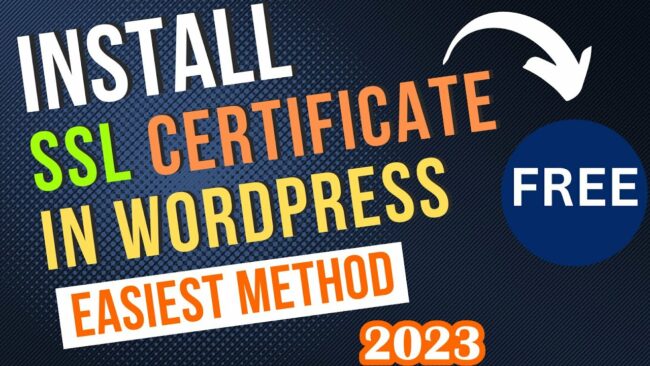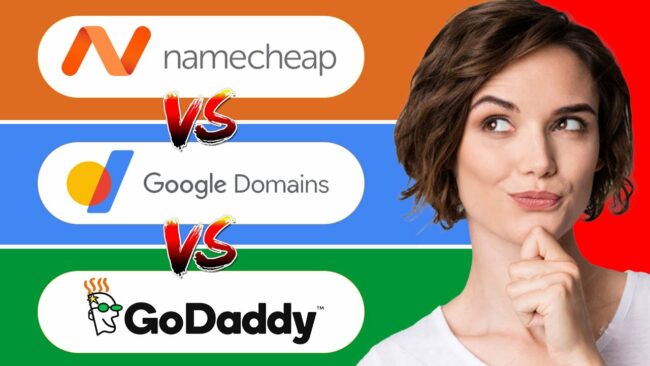In today’s technologically advanced world, encountering an HTTP error can be quite frustrating. One such error, the HTTP Error 503 Service Unavailable, can disrupt your internet browsing experience and hinder access to important websites. This article aims to provide you with a step-by-step guide on how to troubleshoot and fix this error. By following these instructions, you will be able to regain seamless access to the websites you need and eliminate the inconvenience caused by the HTTP Error 503.
Common Causes of HTTP Error 503
Server Overload
One of the most common causes of the HTTP Error 503 is server overload. When the number of incoming requests exceeds the server’s capacity to process them, the server becomes overwhelmed and can no longer respond to new requests. This can happen due to a sudden spike in traffic, improper server configuration, or inadequate server resources. Server overload can result in the server becoming unavailable, causing the HTTP Error 503.
Maintenance Mode
Another frequent cause of the HTTP Error 503 is when the server is put into maintenance mode. During maintenance, the server is intentionally taken offline to perform necessary updates, upgrades, or system repairs. While the server is in maintenance mode, it is unable to handle incoming requests, and any attempt to access the server will result in the HTTP Error 503. This is a temporary state, and the server will become available again once the maintenance tasks are completed.
Application Pool Issues
HTTP Error 503 can also occur due to issues with the application pool. An application pool is a group of one or more web applications running on a server. If there is a problem with the application pool, such as runtime errors, crashes, or misconfigurations, it can lead to the HTTP Error 503. This error indicates that the server is unable to process requests for the affected application pool, resulting in a service being unavailable.
Domain Name System (DNS) Issues
DNS issues can contribute to the occurrence of the HTTP Error 503. The DNS is responsible for translating human-readable domain names into IP addresses that computers can understand. If there are problems within the DNS infrastructure, such as misconfigured DNS servers, incorrect DNS records, or DNS server downtime, it can prevent the server from resolving domain names correctly. This, in turn, can lead to the HTTP Error 503 when trying to access a specific website or service.
Firewall or Network Issues
Lastly, firewall or network issues can also be a root cause of the HTTP Error 503. Firewalls play a crucial role in securing a server by monitoring and controlling network traffic. However, misconfigured firewall rules, network interruptions, or issues with load balancers or proxy servers can block incoming requests, causing the server to become unavailable. When the server cannot establish a connection with the client due to firewall or network problems, it triggers the HTTP Error 503.
Troubleshooting Steps
When encountering the HTTP Error 503, there are several troubleshooting steps you can take to identify and resolve the underlying issue. By following these steps in a logical order, you can systematically narrow down the potential causes and find an appropriate solution.
Check Server Load
The first step in troubleshooting the HTTP Error 503 is to assess the server load. This involves monitoring various server metrics to determine the system’s resource utilization and identify any potential bottlenecks. Some key areas to examine include CPU and memory usage, disk space availability, network traffic, and resource-intensive processes.
Check for Maintenance Mode
If the server load appears to be within normal limits, the next step is to verify whether the server is in maintenance mode. It’s crucial to investigate if any scheduled maintenance activities are ongoing or if the server or application has been purposely taken offline for updates or repairs. Checking the service or application status and disabling or canceling maintenance mode, if necessary, can help resolve the HTTP Error 503.
Restart Application Pool
If neither server overload nor maintenance mode is the cause of the error, it’s worth investigating potential issues within the application pool. Accessing the Internet Information Services (IIS) Manager and navigating to the appropriate application pool allows you to restart or recycle the pool. This can alleviate any lingering issues within the application pool and potentially resolve the HTTP Error 503.
Investigate DNS Configuration
When the HTTP Error 503 persists, it’s essential to examine the DNS configuration. Checking the DNS server settings, verifying domain name resolution, reviewing caching and time-to-live (TTL) settings, and inspecting DNS records and zones can help identify any misconfigurations or issues within the DNS infrastructure that might contribute to the error.
Inspect Firewall and Network Settings
Lastly, analyzing the firewall and network settings is crucial to troubleshooting the HTTP Error 503. Checking firewall rules and exceptions, examining the proxy server and load balancer configurations, reviewing network port settings, and testing network connectivity can help identify any network or firewall issues that might be causing the error.
Check Server Load
Before diving into specific troubleshooting steps, it’s important to check the server load and determine its impact on the occurrence of the HTTP Error 503. By examining various server metrics, you can gain insights into the system’s resource utilization and identify any potential bottlenecks.
Check CPU and Memory Usage
High CPU or memory usage can be an indication of a server overload, potentially leading to the HTTP Error 503. Use server monitoring tools or the Task Manager to examine CPU and memory utilization. If the usage is consistently high, it may indicate that the server is under strain and unable to handle incoming requests efficiently.
Monitor Disk Space
Another critical aspect to consider is the availability of disk space. Insufficient disk space can cause various issues, including the HTTP Error 503. Monitor the disk space usage on all relevant partitions and ensure that there is enough free disk space for the server to operate effectively. If the disk space is running low, consider freeing up space or expanding the storage capacity.
Evaluate Network Traffic
Analyzing network traffic can provide valuable insights into the server’s load and its impact on the HTTP Error 503. Use network monitoring tools to measure incoming and outgoing traffic and identify any patterns or spikes that coincide with the occurrence of the error. This information can help identify whether excessive traffic is overwhelming the server or if other factors contribute to the issue.
Identify Resource-Intensive Processes
Lastly, identify any resource-intensive processes running on the server. These processes can consume significant CPU or memory resources, impacting the server’s overall performance and potentially triggering the HTTP Error 503. Use task manager or server monitoring tools to identify these processes and consider optimizing or offloading them to alleviate the strain on the server.
Check for Maintenance Mode
When encountering the HTTP Error 503, it’s crucial to determine if the server or application is in maintenance mode. Maintenance mode refers to a state where the server is intentionally taken offline for updates, upgrades, or system repairs. During this time, the server cannot handle incoming requests, resulting in the HTTP Error 503.
Verify Scheduled Maintenance
Check with the server administrator or relevant documentation to determine if any scheduled maintenance activities are ongoing. It’s essential to be aware of any planned downtime or maintenance windows that might coincide with the occurrence of the HTTP Error 503. Understanding the maintenance schedule helps determine if the error is expected and temporary.
Check Service or Application Status
Inspect the status of the service or application experiencing the HTTP Error 503. Ensure that the service or application is running correctly and hasn’t encountered any critical errors or crashes. If there are any issues, resolve them by restarting the service or application, applying necessary updates, or seeking support from the service provider.
Disable or Cancel Maintenance Mode
If it is determined that the server or application is in maintenance mode, you can resolve the HTTP Error 503 by disabling or canceling the maintenance mode. Consult the relevant documentation or contact the server administrator for instructions on how to exit maintenance mode and restore the server’s availability.
Restart Application Pool
If troubleshooting steps related to server load and maintenance mode do not resolve the HTTP Error 503, it’s worth investigating potential issues within the application pool. Restarting or recycling the application pool can help clear any lingering issues and restore the affected web applications’ functionality.
Accessing Internet Information Services (IIS) Manager
To access the IIS Manager, launch the Internet Information Services (IIS) application on the server. This application allows you to manage and configure web server-related settings, including the application pools.
Navigating to Application Pools
Once in the IIS Manager, locate and navigate to the “Application Pools” section. This section provides an overview of all the application pools on the server.
Selecting the Appropriate Application Pool
Identify the specific application pool associated with the web application experiencing the HTTP Error 503. Click on the corresponding application pool to access its settings and options.
Clicking on ‘Recycle’ or ‘Restart’ Option
Within the application pool settings, locate the option to either “Recycle” or “Restart” the application pool. This action will unload and restart the web applications associated with the pool. Click on the appropriate option to initiate the restart.
Investigate DNS Configuration
When other troubleshooting steps do not resolve the HTTP Error 503, it’s important to investigate the DNS configuration. DNS plays a crucial role in translating domain names into IP addresses and any misconfigurations or issues within the DNS infrastructure can contribute to the error.
Check DNS Server Settings
Start by verifying the DNS server settings on the server experiencing the HTTP Error 503. Check that the configured DNS servers are correct, properly reachable, and functional. Ensure that there are no misconfigurations or connectivity issues that might hinder the DNS resolution process.
Verify Domain Name Resolution
Confirm that the server can successfully resolve domain names to their respective IP addresses. Use command-line tools or network monitoring applications to perform DNS lookups on various domains and ensure that the resolution is accurate and timely. If discrepancies are found, investigate potential causes such as incorrect DNS server settings or zone configurations.
Review Caching and TTL Settings
Review the caching and time-to-live (TTL) settings within the DNS infrastructure. Caching allows DNS servers to store resolved domain name information temporarily, reducing the need for frequent lookups. However, improper caching settings can cause outdated or incorrect information to persist, leading to the HTTP Error 503. Adjusting caching and TTL settings to appropriate values can mitigate these issues.
Inspect DNS Records and Zones
Inspect the DNS records and zones associated with the affected domain or application. Ensure that the records are correctly configured, pointing to the appropriate IP addresses or servers. Examine zone configurations and verify that they align with the intended setup. Any misconfigurations or discrepancies can contribute to DNS-related issues and subsequently trigger the HTTP Error 503.
Inspect Firewall and Network Settings
Firewall and network issues can also play a significant role in the occurrence of the HTTP Error 503. Analyzing firewall rules, proxy server configurations, network port settings, and connectivity can help identify potential culprits.
Check Firewall Rules and Exceptions
Examine the firewall rules and exceptions on the server to ensure that they are not blocking incoming requests. Incorrect or overly restrictive rules can prevent the server from receiving requests and lead to the HTTP Error 503. Verify that necessary ports are open, required protocols are allowed, and that any relevant exceptions or exclusions are in place.
Examine Proxy Server and Load Balancer
If a proxy server or load balancer is in use, inspect their configurations to identify any potential issues. Misconfigurations within these components can prevent requests from reaching the server, causing the HTTP Error 503. Ensure that the proxy server or load balancer is correctly directing traffic to the appropriate destination and is not introducing any bottlenecks or communication problems.
Review Network Port Configuration
Verify that the network port configuration on the server is correct and aligned with the intended setup. Incorrect port configurations can prevent the server from accepting incoming connections, resulting in the HTTP Error 503. Check that the required ports are open, properly forwarded, and not blocked by firewalls or other network devices.
Test Network Connectivity
Perform network connectivity tests between the server and the client or other relevant network components. Ping the server from various locations and verify that the responses are timely and successful. Test network connectivity with other servers or devices to rule out any network-related issues that might contribute to the HTTP Error 503.
Other Troubleshooting Steps
If the HTTP Error 503 persists after following the aforementioned steps, there are additional troubleshooting measures you can take.
Update or Reinstall Affected Application
Updating or reinstalling the affected application can resolve any software-related issues that might be causing the HTTP Error 503. Apply the latest updates or patches to the application and ensure that it is compatible with the underlying server infrastructure. If the issue persists, consider uninstalling and reinstalling the application to ensure a clean installation.
Clear Browser Cache
Clear the browser cache on the client-side to eliminate any cached or outdated resources. Caches can sometimes hold onto outdated information, leading to conflicts and triggering the HTTP Error 503. Clearing the cache forces the browser to retrieve the latest resources from the server, potentially resolving the error.
Examine Event Viewer Logs
Inspect the Event Viewer logs on the server to identify any relevant error messages or events that might shed light on the cause of the HTTP Error 503. Look for any error codes, warnings, or system events that coincide with the occurrence of the error. These logs can provide valuable clues and help pinpoint the underlying issue.
Check for Windows Updates
Ensure that the server has all the necessary Windows updates installed. Outdated system files or missing updates can introduce compatibility issues, leading to the HTTP Error 503. Regularly check for Windows updates and apply them to keep the server’s operating system up to date.
Contact Server Administrator or Support
If all else fails, and the HTTP Error 503 persists without a clear resolution, it’s advisable to seek assistance from the server administrator or contact technical support. Explain the troubleshooting steps you have already taken and provide relevant details about the server configuration and error symptoms. With their expertise, the server administrator or support team can assist in identifying and resolving the underlying issue.
Understanding and resolving the HTTP Error 503 can be a complex task, but by following a systematic troubleshooting approach, you can effectively diagnose and resolve the issue. Common causes of this error include server overload, maintenance mode, application pool issues, DNS problems, and firewall or network issues. Troubleshooting steps involve checking the server load, investigating maintenance mode, restarting application pools, inspecting DNS configurations, and examining firewall and network settings.
It is also essential to consider other troubleshooting measures such as updating the affected application, clearing browser cache, inspecting event viewer logs, checking for Windows updates, and seeking technical support if needed. By taking proactive measures to prevent the recurrence of the HTTP Error 503 and addressing the underlying causes, you can ensure the availability and reliability of your web services.