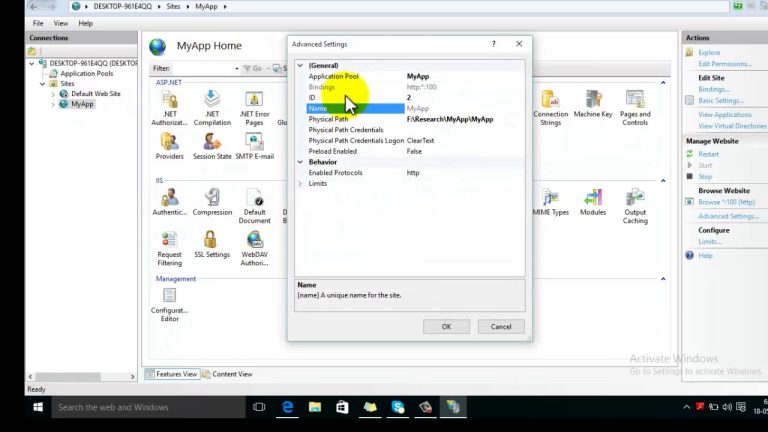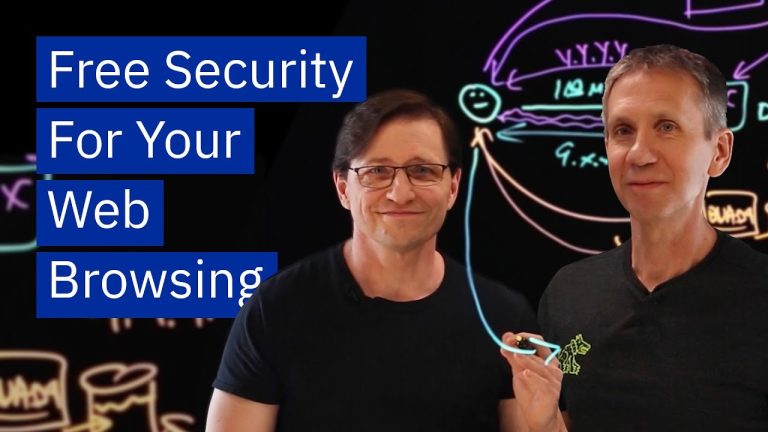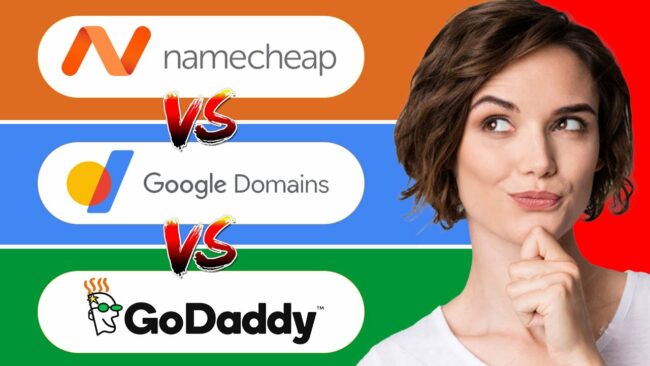How To Install SSL Certificate In WordPress
If you’re running a website on WordPress, it’s important to have an SSL certificate installed to ensure the security of your website and its visitors. SSL, or Secure Sockets Layer, is a protocol that encrypts data transmitted between a website and its users, providing a secure connection. In this article, we’ll guide you through the ten simple steps to install an SSL certificate in WordPress.
First, you’ll need to obtain an SSL certificate. You can either purchase one from a trusted Certificate Authority (CA) or obtain a free SSL certificate from Let’s Encrypt. Once you have your SSL certificate, you’ll need to verify your domain ownership and update your WordPress settings to use HTTPS instead of HTTP. Then, you can install the SSL certificate and test it to ensure it’s working properly. By following these simple steps, you’ll have a secure website that protects your users’ data and builds their trust in your site.
Obtain an SSL Certificate
Don’t wait any longer to secure your website and give visitors peace of mind with an SSL certificate – let’s get started on obtaining one now. The first step is to choose the right SSL certificate for your website. There are both free and paid options available, and the choice depends on the level of security you require. Free SSL certificates, such as Let’s Encrypt, are easy to obtain and can provide basic encryption for your website. However, they may not be suitable for websites that handle sensitive information. Paid SSL certificates, on the other hand, offer a higher level of security and can be customized to fit the needs of your website.
When choosing a paid SSL certificate, it’s important to consider factors such as brand recognition, trust level, and warranty. Once you have chosen the right SSL certificate for your website, the next step is to obtain it. The process varies depending on the certificate issuer but typically involves verifying your domain ownership and installing the certificate on your server. Many hosting providers offer SSL certificate installation as part of their services, or you can hire a professional to do it for you. With your SSL certificate in place, your website will be secure and your visitors can browse with peace of mind.
Verify Your Domain Ownership
Make sure to verify your domain ownership before proceeding to the next step in securing your website. Domain validation is a crucial step in the SSL certificate installation process. SSL certificate providers require proof that you own the domain for which you are requesting a certificate.
Here are four simple steps to verify your domain ownership:
- Log in to your domain registrar account and find the DNS (Domain Name System) settings.
- Add a new TXT record to your DNS settings with the verification code provided by the SSL certificate provider.
- Wait for the DNS settings to propagate, which can take up to 48 hours.
- Once the DNS settings are propagated, go back to the SSL certificate provider’s website and click the ‘Verify’ button.
Once your domain ownership is verified, you can proceed to the next step in the installation process. Verifying your domain ownership shows that you have the authority to install an SSL certificate for your domain, which is necessary for securing your website and protecting your visitors’ data. With these simple steps, you can easily verify your domain ownership and move on to the next step in the SSL certificate installation process. Taking the time to complete this step correctly will ensure that your website is properly secured and that your visitors can trust your website with their sensitive information.
Update Your WordPress Settings
Now that your domain ownership is verified, it’s time to navigate to your WordPress settings and make the necessary updates to ensure your website is fully secured. Updating your WordPress settings is crucial to activate SSL on your website. SSL (Secure Sockets Layer) brings an additional layer of security by encrypting the data transferred between the web server and the browser. HTTPS is a secure version of HTTP protocol that uses SSL/TLS encryption to protect the user’s sensitive information. With Google’s emphasis on HTTPS, it has become essential to have an SSL certificate installed on your website.
To update your WordPress settings, log in to your WordPress dashboard and navigate to the Settings > General section. In the WordPress Address and Site Address fields, change the HTTP to HTTPS. This ensures that all the URLs on your website will now be served over HTTPS. However, you may encounter some issues while updating the settings, such as mixed content errors. Mixed content errors occur when the website serves both HTTP and HTTPS content, which can compromise the security of your website. Troubleshooting SSL installation issues can be time-consuming, but it is necessary to ensure your website’s security.
To verify if your website is fully secured, use an SSL checker tool to check if the SSL certificate is installed correctly. Once your website’s SSL certificate is installed correctly, your website visitors will see a padlock icon in their browser’s address bar, indicating that the website is secure. By updating your WordPress settings, you are on your way to creating a safer browsing experience for your website visitors. So, take a moment to update your WordPress settings and ensure that your website is fully secured.
Install the SSL Certificate
You may have already updated your WordPress settings, but to truly secure your website and gain the trust of your visitors, it’s time to install the SSL certificate – this is the next step to achieving a safe browsing experience. SSL certificate benefits include the encryption of sensitive information, such as credit card details, which is critical for any website that handles online transactions. Moreover, SSL certificates are essential in establishing trust and credibility with your audience, as they provide visual cues like the padlock icon and the ‘https’ in the URL. Before you install the SSL certificate, you need to compare SSL certificate cost options.
There are three types of certificates: domain-validated (DV), organization-validated (OV), and extended validation (EV). DV certificates are the cheapest, and they only require domain ownership verification. OV certificates are more expensive, and they require organization verification, including domain ownership, physical location, and business registration. EV certificates are the most expensive, and they require the highest level of verification, including legal and physical presence. When you’ve decided on the type of SSL certificate that best fits your website needs and budget, you can start the installation process.
There are two ways to install the SSL certificate in WordPress: manual and automatic. If you have an automatic option, like through your hosting provider, follow their instructions. If you prefer to do it manually, you can use a plugin like Really Simple SSL. Once you’ve installed and activated the plugin, go to settings and click ‘Go ahead, activate SSL.’ The plugin will take care of the rest, and your website will now have a secure connection.
Test Your SSL Certificate
After securing your website with an SSL certificate, it’s time to test it and ensure that your visitors have a safe browsing experience. Testing your SSL certificate is essential as it helps you identify any potential issues and fix them promptly. Knowing how to troubleshoot SSL issues will also help you ensure that your website is secure and that your visitors are safe from hackers who may want to steal their information.
One of the benefits of SSL for website security is that it encrypts all the communication between your website and your visitor’s browser. To test your SSL certificate, you can use an online SSL checker tool. This tool will analyze your SSL certificate and check its expiration date, the domain name, and other critical information. Once the tool confirms that your SSL certificate is valid, you can proceed to check your website’s pages to ensure that they are loading correctly and that there are no broken links or images. Another way to test your SSL certificate is by using your browser’s developer tools.
Open your website in your browser, right-click, and select ‘Inspect.’ Then, click on the ‘Security’ tab to check if your SSL certificate is correctly configured. If you see a green padlock, it means that your SSL certificate is valid, and your website is secure. If you encounter any issues, you should contact your SSL certificate provider or web hosting company for assistance.
FAQs
What is the difference between a free SSL certificate and a paid SSL certificate?
When it comes to SSL certificates, there is a significant difference between free and paid options. Benefits vs Risks, the main advantage of a free SSL certificate is, well, it’s free. However, it may not offer the same level of security and protection as a paid certificate. Paid SSL certificates, on the other hand, come with more robust encryption and authentication, ensuring a higher level of security for your website. This is especially important for e-commerce sites and other sites that handle sensitive user data.
In terms of the Importance of SEO, having an SSL certificate is crucial for improving your website’s search engine rankings. Google has made it clear that SSL is now a ranking factor and sites without SSL certificates may be at a disadvantage. Ultimately, while a free SSL certificate may suffice for some sites, paid certificates offer more comprehensive security and SEO benefits.
Can I install an SSL certificate on my WordPress site without a dedicated IP address?
Installing an SSL certificate on your WordPress site can offer numerous benefits, including improved security, increased trust from visitors, and better search engine rankings. However, you may be wondering if you can install an SSL certificate without a dedicated IP address. The answer is yes, you can use a shared IP address with a multi-domain SSL certificate. While a free SSL certificate may seem like an appealing option, it’s important to note that paid SSL certificates offer higher levels of security and come with additional features.
When comparing costs, paid SSL certificates typically range from $50 to $500 per year, depending on the level of protection and support needed. Overall, investing in an SSL certificate is a worthwhile expense for any website owner looking to improve their site’s security and reputation.
How long does it take for an SSL certificate to be issued and installed on my site?
Did you know that the average cost of an SSL certificate ranges from $50 to $200 per year? When it comes to installation, the time it takes for an SSL certificate to be issued and installed on your site can vary depending on the vendor and the level of validation required. Generally, it can take anywhere from a few minutes to a few days. If you’re experiencing issues with the installation, troubleshooting SSL installation issues can be a complex process that requires technical expertise. It’s important to work with a trusted vendor and follow their instructions precisely to ensure a smooth and successful installation.
Will installing an SSL certificate affect my website’s speed or performance?
You may have heard myths that installing an SSL certificate can slow down your website’s speed or performance. However, in reality, SSL certificate benefits outweigh any potential drawbacks. SSL encryption adds an extra layer of security, protecting your website and user’s sensitive data from cyber-attacks. Additionally, Google favors websites with SSL certificates, which can improve your search engine rankings and overall website visibility.
So, don’t let these myths stop you from securing your website with an SSL certificate.
What should I do if I encounter errors during the SSL certificate installation process?
When you encounter errors during the SSL certificate installation process, don’t panic. Troubleshooting errors is a common part of the process, and there are steps you can take to resolve the issue. One common mistake is not properly copying and pasting the certificate code. Another is not having the correct permissions for the certificate files. If you’re unsure of what to do, consult your web host or the SSL certificate provider for assistance. With patience and persistence, you’ll soon have your SSL certificate installed and your website secured.
Congratulations! You’ve successfully installed an SSL certificate on your WordPress website, making it more secure and trustworthy for your visitors. Think of it as putting a lock on your front door to keep your belongings safe. Just like locking your doors, installing an SSL certificate adds an extra layer of protection to your website, preventing hackers from stealing sensitive information or injecting malware. By following these simple steps, you’ve taken an important step towards creating a safer online environment for yourself and your visitors. Keep up the good work!