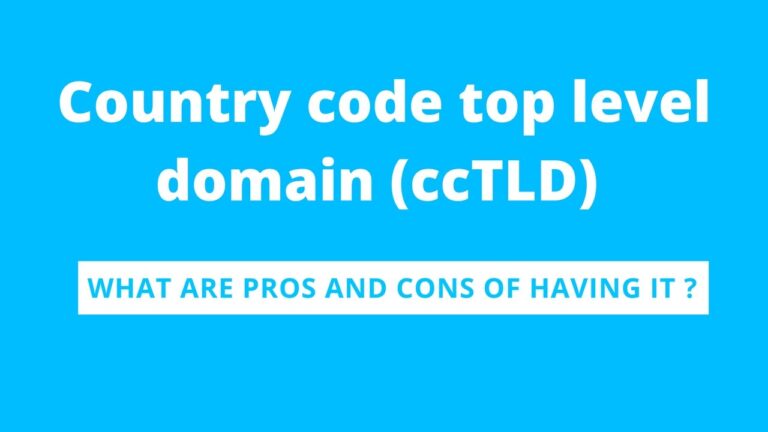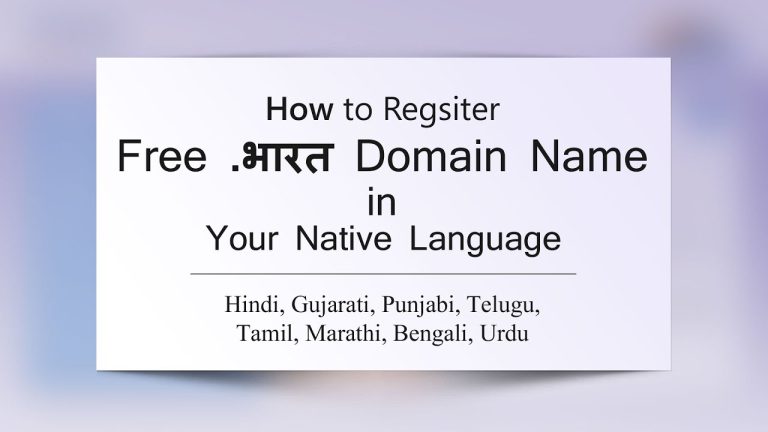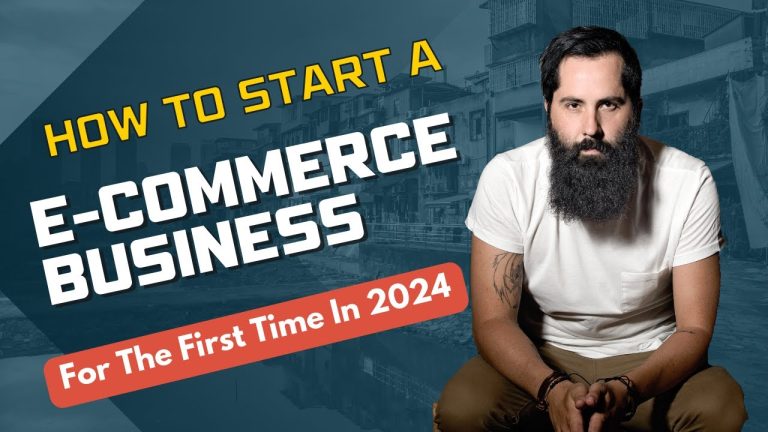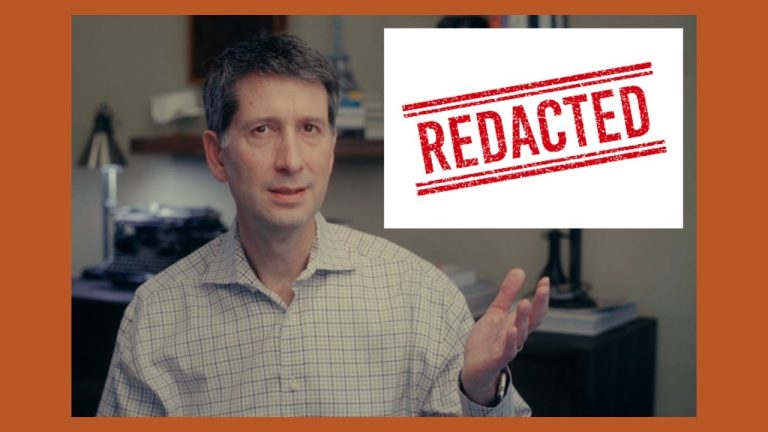The article titled “GODADDY DOMAIN: How To Buy Domain With GoDaddy” is a comprehensive tutorial on purchasing a domain name through GoDaddy. The tutorial covers various aspects such as checking domain availability, buying a cheap domain name, and utilizing DNS and private domain registration features. The tutorial also addresses topics like GoDaddy domain appraisal and domain management.
To buy a domain through GoDaddy, simply visit their website and enter your desired domain name in the search bar. If the domain name you want is already taken, you can explore alternative domain name options. Once you have selected an available domain, you can proceed to purchase it by choosing the desired duration and adding it to your cart. The tutorial provides step-by-step instructions and valuable insights into the process of purchasing a domain with GoDaddy.
Welcome to this comprehensive article on how to buy a domain with GoDaddy. In this tutorial, we will guide you through the process of checking domain availability, buying a cheap domain name, checking DNS, and doing private domain registration with GoDaddy. We will also provide information on GoDaddy domain appraisal and GoDaddy domain manager. By the end of this article, you will have a complete understanding of how to register a domain name with the GoDaddy domain setup.
GoDaddy Domain Tutorial
In this section, we will cover various topics related to GoDaddy domains, starting with checking domain availability. This is an important step before committing to buying a domain.
Checking Domain Availability
To check if a domain is available for purchase, go to GoDaddy.com and enter the desired domain name in the search bar. For example, if you want to purchase the domain name “example.com,” enter it in the search bar and hit enter. If the domain is already taken, GoDaddy will suggest alternative domain names. You can also try different domain extensions, such as .online, .biz, or .tech, if the .com version is taken.
Buying a Cheap Domain Name
GoDaddy offers competitive pricing for domain names. Once you have found an available domain, click on “Add” to start the buying process. You can add additional domains to your shopping cart if desired.
DNS Checking
After purchasing a domain, it is essential to check the DNS (Domain Name System) settings. DNS connects your domain name to your website hosting provider. GoDaddy provides an easy way to manage DNS settings through its domain manager. We will explore this further in the next section.
Private Domain Registration (Domain Privacy)
GoDaddy offers private domain registration, also known as domain privacy, to protect your personal information from being publicly accessible through WHOIS records. This feature helps prevent spam and unwanted solicitations.

GoDaddy Domain Appraisal
GoDaddy also offers domain appraisal services, where they assess the value of a particular domain. This can be useful if you are considering buying or selling a domain and want to understand its market worth. However, it is important to note that domain appraisal is subjective, and the final price of a domain is ultimately determined by the buyer and seller.
GoDaddy Domain Manager
The GoDaddy Domain Manager is a powerful tool that allows you to manage all your domains in one place. Through the Domain Manager, you can access DNS settings, manage domain transfers, set up domain forwarding, and much more. It provides a convenient and centralized way to handle all aspects of your domains.
GoDaddy Website Tutorial
In addition to domain services, GoDaddy also offers website-related tools and services. In this section, we will focus on using a GoDaddy account to create and manage websites.
Using a GoDaddy Account
With a GoDaddy account, you can create and customize your website using GoDaddy’s website builder or connect your domain to other website platforms. GoDaddy provides various templates and design options to suit different business needs. The website builder is user-friendly and does not require advanced technical skills.
How to Register a Domain Name
Registering a domain name with GoDaddy is a straightforward process. Once you have selected a domain and checked its availability, you can proceed with the domain setup.
GoDaddy Domain Setup
To register a domain with GoDaddy, follow these steps:
- Visit GoDaddy.com
- Enter the desired domain name in the search bar
- Choose a domain extension (.com, .net, .org, etc.)
- Click on “Add” to start the buying process
- Repeat the search if the .com version is taken
- Locate an available domain and click on “Get It” to add it to your shopping cart
- Add any additional domains if needed
- Click on your shopping cart to review your selections
- Select the desired purchase duration for each domain
- Choose privacy and protection options, such as domain privacy
- Add website and email features if required
- Review your selections and proceed to checkout
- Login or create a GoDaddy account
- Enter billing and payment information
- Verify your order and click on “Complete Purchase”
Step-by-Step Guide to Buying a Domain with GoDaddy
In this section, we will provide a detailed step-by-step guide to buying a domain with GoDaddy. This guide will walk you through the entire process, from visiting the GoDaddy website to completing the purchase.
Visit GoDaddy.com
To get started, open your internet browser and navigate to GoDaddy.com.
Enter the Desired Domain Name
Type in the domain name you want to purchase in the search bar and click enter.
Choose Domain Extension
Select the desired domain extension for your domain name (.com, .net, etc.).
Click ‘Add’ to Start Buying
Click on the “Add” button to begin the purchasing process.
Repeat Search for .com Domain
If the .com version of your desired domain name is taken, repeat the search to find an available alternative.
Locate Available Domain
Once you have located an available domain, click on “Get It” to add it to your shopping cart.
Click ‘Get It’ to Add to Cart
Click on “Get It” to add the selected domain to your shopping cart.
Add Additional Domains
If you want to purchase additional domains, repeat the previous steps for each domain.
Click on Your Shopping Cart
Click on your shopping cart to review the domains you have added.
Select Domain Purchase Duration
Choose the desired purchase duration for each domain (1 year, 2 years, etc.).
Choose Privacy and Protection Options
Select privacy and protection options for your domains, such as domain privacy, to protect your personal information.
Add Website and Email Features
If you require website and email features, you can add them at this stage.
Review Your Selections
Review all your selections, including domains, purchase durations, and additional features, before proceeding.
Proceed to Checkout
Click on “Proceed to Checkout” to move forward with the purchase.
Login or Create a GoDaddy Account
If you already have a GoDaddy account, log in using your credentials. Otherwise, create a new account.
Enter Billing and Payment Information
Enter your billing and payment details in the provided fields.
Verify Your Order and Click ‘Complete Purchase’
Review your order summary to ensure everything is correct, then click on “Complete Purchase” to finalize the domain purchase.
Tips for Buying a Domain with GoDaddy
Here are some tips to consider when buying a domain with GoDaddy:
- Research different domain extensions to find the best fit for your business or personal website.
- Take advantage of domain privacy to protect your personal information.
- Consider the duration of domain registration, taking into account any long-term plans for your website.
- Regularly review and manage your domain settings through the GoDaddy Domain Manager.
- Keep your domain renewal dates in mind to ensure continuity of your website.
Conclusion
Buying a domain with GoDaddy is a straightforward process that allows you to secure a unique online identity for your website. By following the step-by-step guide outlined in this article, you can confidently register a domain name, whether it’s for a personal blog or a professional business website. Remember to explore additional features and services offered by GoDaddy to enhance your online presence. Happy domain buying!