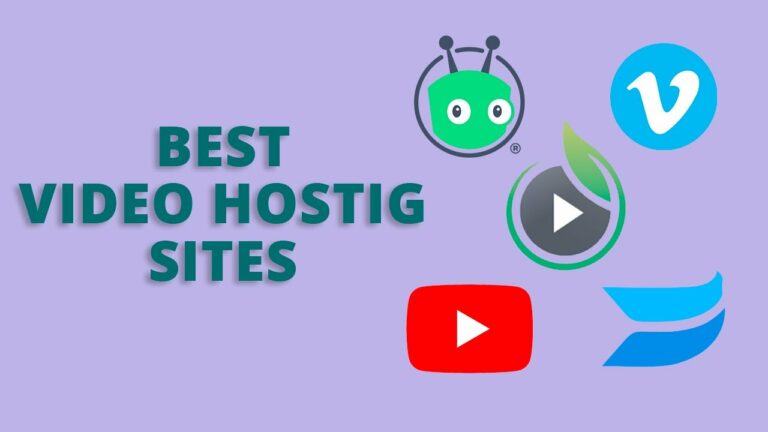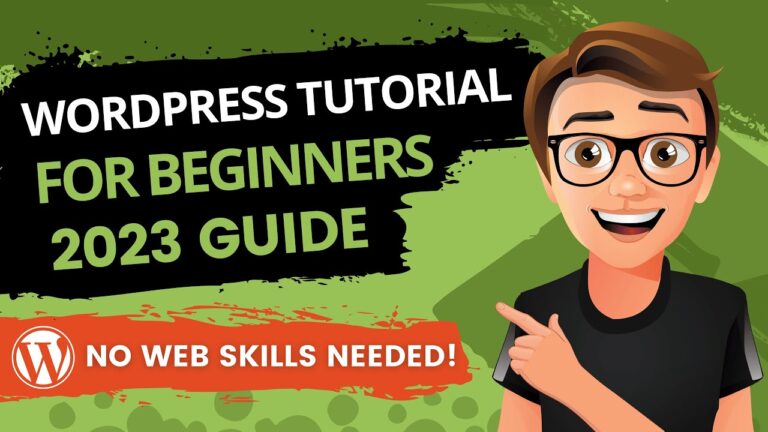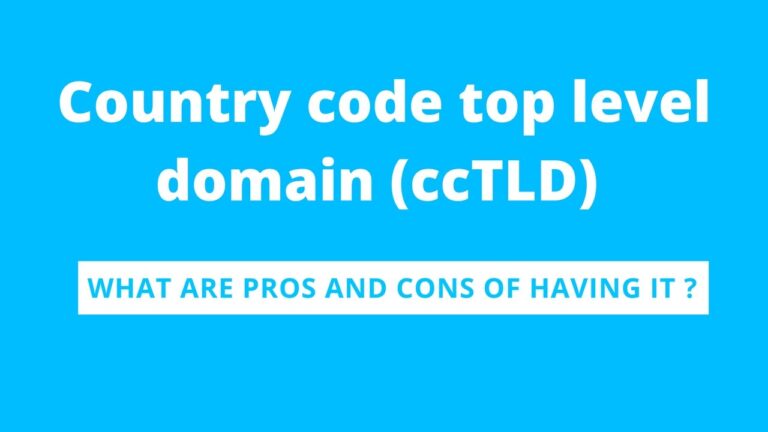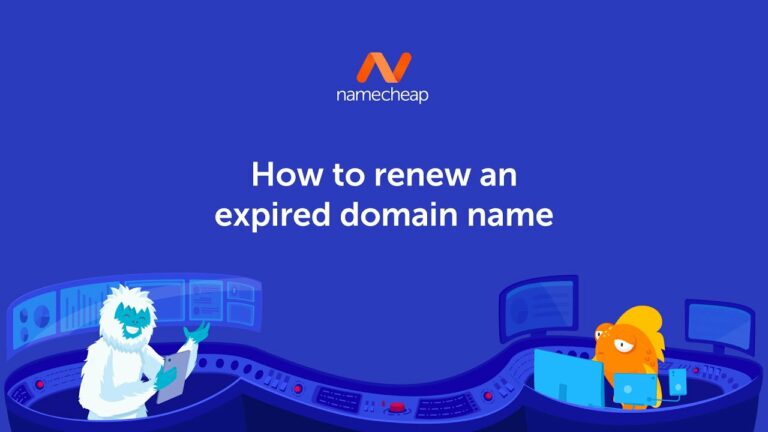If you’re looking for a step-by-step tutorial on how to install WordPress on GoDaddy, you’ve come to the right place. In this video tutorial created by Dotcom Dollar, you’ll learn everything you need to know about purchasing hosting, registering a domain, and installing WordPress on GoDaddy. The tutorial covers essential topics such as choosing the best hosting plan, installing an SSL certificate, and configuring basic settings on GoDaddy’s dashboard.
Throughout the tutorial, the creator also provides helpful tips and tricks, as well as a special discount offer for purchasing GoDaddy through the provided link. The video is conveniently designed with timestamps for easy navigation to specific sections, and it includes related videos and resources for further information. Rest assured that the creator only supports products they believe in and may receive a commission from affiliate links. Get ready to learn and successfully install WordPress on GoDaddy, saving both time and money in the process.

Choosing the Right Hosting Plan
When it comes to choosing the right hosting plan for your website, GoDaddy offers a variety of options to suit your needs. It’s important to assess your website needs before making a decision. Consider factors such as the size of your website, the amount of traffic you expect to receive, and any special features or functionalities you require. GoDaddy offers four main hosting plans: Economy, Deluxe, Ultimate, and Business Hosting. The Economy plan is suitable for a single website, while the Deluxe plan offers unlimited websites and storage. The Ultimate plan is similar to Deluxe but includes additional power and memory, as well as a free SSL certificate.
The Business hosting plan provides your own private server, but it is more expensive and typically not necessary for most users. If you only need a hosting plan for one website, the Economy plan is a cost-effective option. However, if you plan on having multiple websites or need more storage, the Deluxe plan may be a better choice. It’s important to carefully consider your website needs and compare the features and pricing of each plan before making a decision.
Registering a Domain
Before you can start building your website, you’ll need to register a domain. GoDaddy offers a variety of domain options, including .com, .net, .org, and many more. It’s important to choose a domain that is relevant to your website and easy for users to remember. To check the availability of a domain, you can use GoDaddy’s domain search tool. Simply enter your desired domain name and the tool will display whether it is available or not. If your desired domain is not available, don’t worry!
GoDaddy will provide you with alternative suggestions or you can try different variations of your desired domain name. Once you have chosen a domain name, you can proceed with registering it on GoDaddy. Simply follow the prompts on the website to complete the registration process. Keep in mind that GoDaddy often offers promotions and discounts for first-time domain registrations, so be sure to take advantage of any available offers.
Purchasing GoDaddy Hosting
After registering your domain, the next step is to purchase GoDaddy hosting. To do this, you’ll need to create a GoDaddy account if you don’t already have one. Simply follow the prompts on the website to create your account. Once you have a GoDaddy account, navigate to the hosting section of the website. Here, you will find the different hosting plans that GoDaddy offers. Choose the hosting plan that best suits your website needs and click on “Add to Cart.” Before proceeding to checkout, you will have the option to add any additional features or services, such as website security or email hosting. Once you have reviewed your order, click on “Checkout” to complete your purchase.
Installing WordPress
Once you have purchased GoDaddy hosting, you can proceed with installing WordPress on your website. To access the GoDaddy dashboard, log in to your GoDaddy account and navigate to the hosting section. In the hosting section, you will find a variety of tools and options. Look for the WordPress installer tool, which will guide you through the installation process. Click on the tool to begin the installation process. Follow the prompts provided by the WordPress installer tool to set up your WordPress website. This will include choosing a username and password for your WordPress admin dashboard. Once the installation is complete, you will receive a confirmation message.
Configuring Basic Settings
After installing WordPress, it’s important to configure some basic settings to ensure that your website functions properly. To do this, you will need to access the WordPress admin dashboard. In the GoDaddy dashboard, navigate to the section where you installed WordPress. Look for the option to access the WordPress admin dashboard and click on it. This will take you to the login page for your WordPress website.
Once you have logged in to your WordPress admin dashboard, you can begin configuring the basic settings. This includes setting up your site title and tagline, which will appear on your website. You can also adjust the permalink structure, which determines the URL structure for your website’s pages and posts. Take some time to explore the various settings and options available in the WordPress admin dashboard. This will allow you to customize your website and ensure that it meets your specific needs.
Installing an SSL Certificate
An SSL certificate is an important security feature for your website. It encrypts the data exchanged between your website and its visitors, providing a secure connection. This is particularly important if you have an e-commerce website or collect sensitive information from your users. To check the availability of an SSL certificate on GoDaddy, navigate to the SSL section of the website. Here, you will find information about the different types of SSL certificates available and their pricing. Once you have chosen an SSL certificate, you can activate it for your website. Follow the prompts provided by GoDaddy to activate the SSL certificate and ensure that your website is secure.
Tips and Tricks
Building a website can be a complex process, but with these tips and tricks, you’ll be well on your way to creating a successful website on GoDaddy. One of the most important tips is to regularly back up your WordPress website. This ensures that you have a copy of your website’s files and data in case anything goes wrong. GoDaddy offers a backup service that you can use, or you can choose from a variety of WordPress backup plugins. Another tip is to carefully choose and install plugins for your WordPress website.
Plugins add functionality to your website, but having too many plugins can slow down your site and cause security issues. Only install plugins that are necessary for your website and regularly update them to ensure they are secure and compatible with the latest version of WordPress. Lastly, optimizing your website’s performance is crucial for a smooth user experience. This can include optimizing your images, enabling caching, and minimizing the use of external scripts and plugins. GoDaddy offers a variety of tools and resources to help you optimize your website’s performance.
Navigating through the Tutorial
To make it easier to navigate through the tutorial, timestamps have been provided for each section. These timestamps allow you to jump to specific sections of the tutorial without having to watch the entire video. In addition to timestamps, quick navigation links have been included in the video description. These links direct you to specific sections of the tutorial, making it even easier to find the information you need. If you prefer, you can also use the video progress bar to navigate through the tutorial. Simply click and drag the progress bar to the desired section of the video.
Related Videos and Resources
To further expand your knowledge on GoDaddy and WordPress, there are recommended videos and resources available. These resources provide additional information and guidance on various topics related to GoDaddy hosting and WordPress. In addition to videos, there are also helpful articles and guides that you can refer to for additional support. These resources cover a wide range of topics, from choosing a domain name to advanced WordPress customization. If you need more specific support, GoDaddy offers official support resources that you can access. These resources include documentation, tutorials, and a customer support team that can assist you with any issues or questions you may have.
Conclusion
To recap the step-by-step tutorial, we covered how to choose the right hosting plan on GoDaddy, register a domain, purchase GoDaddy hosting, install WordPress, configure basic settings, and install an SSL certificate. We also provided tips and tricks to further enhance your website-building experience. We encourage you to start building your website using the knowledge and resources provided in this tutorial. Don’t hesitate to reach out for support or guidance if needed.
Building a website can be both rewarding and challenging, but with the right tools and knowledge, you can create a successful online presence. We appreciate you taking the time to watch this tutorial and hope that it has provided valuable information to help you on your website-building journey. Remember, the possibilities are endless when it comes to creating a website on GoDaddy. Good luck!