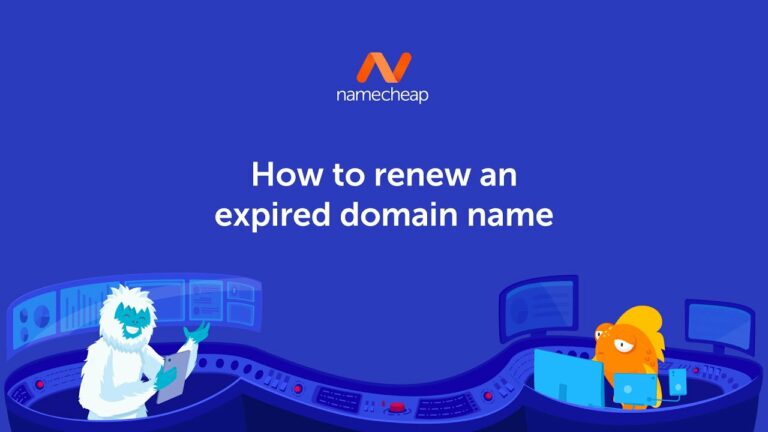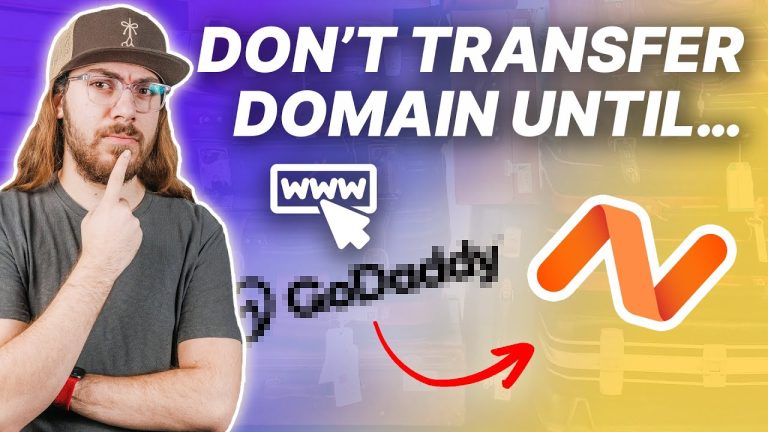“How to Transfer a Domain Name to a New Host or Owner” is a comprehensive video tutorial by WPCrafter.com that offers step-by-step instructions on how to move or transfer a domain name to a new host, owner, person, or account. The video covers various aspects, including recommended web hosts and WordPress page builders, while also emphasizing that the content creator’s opinions are genuine and not influenced by any form of payment. It highlights the requirements for domain name transfers, such as the need for the domain to be registered or transferred over 60 days ago, unlocked, and with a valid admin email address.
The transfer process involves obtaining an EPP or authorization code, entering it during the transfer, verifying the email, and completing the transfer. The speaker promotes Namecheap for domain registration and recommends it for its user-friendly interface. Despite mentioning that domain transfers usually do not cause downtime, rare cases may result in some downtime. The video concludes with links to recommended web hosts and encourages viewers to subscribe for regular WordPress-related content.
Choosing a New Host or Owner
When considering a new host or owner for your domain, it is important to thoroughly research and compare different hosting providers. Look for providers that offer reliable service, good customer support, and competitive pricing. Take the time to read reviews and testimonials from other users to get an understanding of their experiences with the provider. In addition to researching hosting providers, it is important to consider the specific needs of your website.
Think about the amount of storage space and bandwidth you require, as well as any specific features or software you need for your website to function properly. It is also worth considering whether the hosting provider offers additional services such as SSL certificates or website backups. One important factor to consider when choosing a new host is whether they support your domain extension. Some hosting providers may only support certain domain extensions, so it is important to verify that your domain extension is compatible with the new host before proceeding with the transfer.
Preparing Your Domain for Transfer
Before you can initiate the transfer process, there are a few steps you need to take to prepare your domain. First, you need to check if your domain is eligible for transfer. Most registrars require that a domain be registered or transferred over 60 days ago before it can be eligible for transfer. Make sure your domain meets this requirement before proceeding. Next, you need to unlock your domain. When you register or transfer a domain, it is often locked by default to prevent unauthorized transfers.
You will need to unlock your domain in your current registrar’s account settings before you can initiate the transfer process. Once your domain is unlocked, you need to update the contact information associated with the domain. This includes ensuring that the admin email address is valid and able to receive emails. During the transfer process, a verification email will be sent to the admin email address, so it is crucial that this information is accurate. Disabling WHOIS privacy is another important step in preparing your domain for transfer.
WHOIS privacy allows you to keep your personal information private and protected. However, during the transfer process, WHOIS privacy needs to be temporarily disabled in order for the transfer to proceed smoothly. Make sure to disable WHOIS privacy in your registrar’s account settings before initiating the transfer. Lastly, ensure that you have a valid admin email address associated with your domain. This email address is where transfer verification emails will be sent, so it is important that you have access to it and can receive the necessary emails.

Obtaining the Authorization Code
An authorization code, also known as an EPP code, is a unique code assigned to your domain by your current registrar. This code is required during the transfer process to confirm your ownership of the domain. It serves as a security measure to prevent unauthorized transfer of domains. To locate the authorization code in your current registrar’s account, you will need to navigate to the domain management settings. Look for an option that allows you to request or view the authorization code.
This code is typically a combination of letters, numbers, and symbols. If you are unable to locate the authorization code in your account settings, you may need to contact your current registrar’s customer support for assistance. They should be able to provide you with the necessary code.
Starting the Transfer Process
Once you have obtained the authorization code and chosen a new registrar or hosting provider, you can start the transfer process. Begin by creating an account with the new registrar or hosting provider. This will typically involve providing your contact information and payment details. Once your account is set up, you can initiate the transfer process within the provider’s account settings.
During the transfer process, you will be prompted to enter the authorization code that you obtained from your current registrar. This step verifies your ownership of the domain and authorizes the transfer. After entering the authorization code, you will need to verify the transfer request via email. The new registrar will send a verification email to the admin email address associated with the domain. Click on the verification link provided in the email to confirm the transfer request.
Verifying the Transfer Request
Once you have clicked on the verification link in the email, you will need to confirm the transfer request in the new registrar’s account. This step ensures that you are aware and approve of the transfer process. Check your old registrar’s email account for any further transfer verification emails. These emails may provide additional instructions or require further confirmation before the transfer can be completed. Follow the instructions provided in the email to complete the verification process.
Confirming Successful Transfer
After completing the verification process, you will need to check the new registrar’s account for confirmation of the transfer. Look for any notifications or updates regarding the status of the transfer. Once the transfer is confirmed and completed, you should verify the domain settings in the new host’s control panel. Ensure that all the necessary settings and configurations are in place for your website to function properly. If necessary, you may need to update the DNS settings to point your domain to the new host. This step may be required if you are transferring both your domain registration and hosting services to a new provider.
Dealing with Potential Downtime
While transferring a domain typically does not cause downtime, there may be rare cases where some downtime occurs during the transition period. It is important to understand the likelihood of downtime and be prepared to deal with it if it occurs. To minimize the chances of downtime, it is recommended to schedule the transfer during a low-traffic period for your website. This could be during off-peak hours or during a time when traffic to your website is typically lower. During the transfer process, it is also important to monitor your website closely to ensure that everything is functioning as expected. Be prepared to address any issues that may arise during or after the transfer, such as broken links or missing files.
Specific Instructions for GoDaddy
If you are using GoDaddy as your current registrar, follow these steps to prepare your domain for transfer:
- Log in to your GoDaddy account and navigate to the domain management settings.
- Locate the option to unlock your domain and disable WHOIS privacy.
- Request the authorization code from your GoDaddy account.
- Once you have obtained the authorization code, proceed with the transfer process in your new registrar’s account.
Specific Instructions for Name.com
If you are using Name.com as your current registrar, follow these steps to prepare your domain for transfer:
- Log in to your Name.com account and navigate to the domain management settings.
- Look for the option to unlock your domain and disable WHOIS privacy.
- Obtain the authorization code from your Name.com account.
- Use the authorization code to initiate the transfer process in your new registrar’s account.
In conclusion, transferring a domain to a new host or owner can be a straightforward process if you follow the necessary steps and precautions. Research and compare different hosting providers, consider your website’s needs, and ensure that the new host supports your domain extension. Prepare your domain for transfer by checking eligibility, unlocking the domain, updating contact information, disabling WHOIS privacy, and ensuring a valid admin email address.
Obtain the authorization code from your current registrar and start the transfer process with your new registrar. Verify the transfer request through email and confirm its success in the new registrar’s account. Monitor your website for potential downtime and address any issues that may arise. By following these guidelines, you can successfully transfer your domain to a new host or owner.