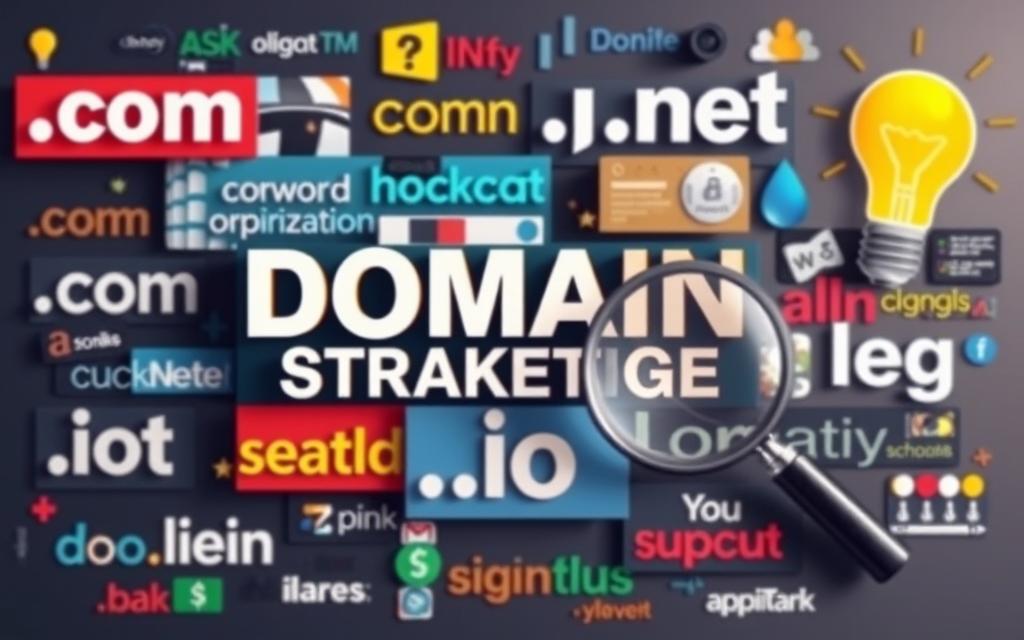In the ever-evolving world of digital communication, sending emails has become an integral part of our daily lives. However, many individuals and businesses are often burdened with the cost of using paid email services. Fear not, for there is a solution that allows you to send emails for free using the renowned Gmail SMTP Server. This article will guide you through the simple steps of utilizing the Gmail SMTP Server, granting you the freedom to communicate efficiently and cost-effectively with recipients across the globe.
What is SMTP Server?
Definition of SMTP Server
An SMTP (Simple Mail Transfer Protocol) server is a computer program or software that facilitates the sending and receiving of emails over the internet. It serves as the backbone of email communication by handling the transfer of messages between different email servers. SMTP servers use a set of rules and protocols to ensure the secure and efficient delivery of emails from the sender to the recipient.
Role of SMTP Server in sending emails
When you hit the “send” button on your email client, the SMTP server takes over the responsibility of delivering the email to the intended recipient. It acts as the middleman, collecting the message from your email client and routing it to the correct destination. The SMTP server breaks down the email into smaller parts called packets and transfers them to the recipient’s email server through a series of hops across the internet. Once the email reaches the recipient’s mail server, it is reassembled and made available for the recipient to access.
Why Use Gmail SMTP Server?
Advantages of using Gmail SMTP Server
Using Gmail’s SMTP server for sending emails offers several advantages. Firstly, it is a free service provided by Google, making it a cost-effective solution for individuals and businesses alike. Additionally, Gmail SMTP server is highly reliable and has a proven track record of delivering emails efficiently. Gmail’s infrastructure ensures high availability, minimizing the risk of server downtime and ensuring that your emails are sent and received promptly.
Another advantage of using Gmail SMTP server is its compatibility with various email clients and software applications. Whether you use a popular email client like Microsoft Outlook, Apple Mail, or Thunderbird, or prefer web-based email interfaces, Gmail SMTP server can seamlessly integrate with these platforms.
Availability and reliability of Gmail SMTP Server
Gmail’s SMTP server boasts excellent availability, ensuring that your emails can be sent at any time without disruption. Google operates multiple data centers worldwide, which helps to distribute the workload and handle large volumes of email traffic efficiently. This redundancy in infrastructure guarantees a high level of reliability and minimizes the possibility of email delivery delays or failures.
Furthermore, Google’s stringent security measures protect the integrity of the SMTP server and ensure that your emails are delivered securely. From encryption to spam filtering, Gmail SMTP server employs a range of measures to safeguard your messages and protect against unauthorized access.
Setting Up Gmail SMTP Server
Requirements for setting up
Setting up Gmail SMTP server requires a few essential components. Firstly, you need a valid Gmail account. If you don’t have one already, you can easily create a Gmail account for free on Google’s website. Secondly, you’ll need an email client or software application that supports SMTP server configuration. Examples of popular email clients include Microsoft Outlook, Apple Mail, Mozilla Thunderbird, and others. Lastly, ensure that you have a stable internet connection to establish a reliable connection with the SMTP server.
Enabling the SMTP Server in Gmail
To enable the SMTP server in Gmail, access your Gmail account settings and navigate to the “Forwarding and POP/IMAP” tab. Here, you’ll find an option to enable “IMAP access” and “POP download.” Enable these options to allow the email client to connect to the SMTP server securely. Gmail will provide the necessary server settings, including the SMTP server address, port number, and authentication method, which we will cover in the next section.
Authentication and security measures
When configuring the email client to use Gmail SMTP server, it’s crucial to ensure proper authentication and security measures are in place. Gmail requires that clients use a secure connection when sending emails via SMTP. To enforce this, make sure the email client is configured to use SSL/TLS encryption. Additionally, the Gmail SMTP server utilizes authentication for client access, commonly referred to as SMTP authentication. This ensures that only authorized users can send emails through the server, preventing abuse or unauthorized access to the SMTP server.
Configuring Email Client to Use Gmail SMTP Server
Selecting an email client
Choosing the right email client is crucial to ensure smooth integration with Gmail SMTP server. Popular email clients such as Microsoft Outlook, Apple Mail, and Mozilla Thunderbird offer comprehensive features and easy-to-use interfaces that make configuring them with Gmail SMTP server a straightforward process. Consider your requirements, such as cross-platform compatibility and advanced email management options, when selecting an email client that best suits your needs.
SMTP server settings for common email clients
To configure the email client with the Gmail SMTP server, you’ll need to input the appropriate server settings. These settings may vary slightly depending on the email client, but here are the general steps:
- Open the email client and navigate to the account settings or preferences section.
- Locate the section related to email server configuration or SMTP settings.
- Enter the SMTP server address as smtp.gmail.com.
- Input the port number as 587.
- Choose the SSL/TLS encryption method for secure communication.
- Enable SMTP authentication and input your Gmail email address and password for login credentials.
- Save the settings and test the connection to ensure successful configuration.
Troubleshooting configuration issues
In some cases, you may encounter configuration issues when setting up the email client with Gmail SMTP server. Common problems include incorrect server settings, authentication errors, or network connectivity issues. To troubleshoot these issues, double-check that the server settings are correct, ensure that the email client supports SSL/TLS encryption, and verify that your internet connection is stable. Additionally, consulting the email client’s documentation or contacting their support team can provide further guidance to resolve any configuration issues.
Using the Gmail RESTful API
Overview of Gmail RESTful API
Aside from configuring an email client, another method to send emails through Gmail SMTP server is by utilizing the Gmail RESTful API. The Gmail API provides a powerful and versatile way to integrate Gmail functionality into your applications or services. By leveraging the API, you gain programmatic access to Gmail’s features, including the ability to send emails. The API’s RESTful architecture allows for smooth integration with various programming languages, making it a flexible choice for developers.
Obtaining API credentials
To use Gmail SMTP server via the RESTful API, you need to obtain API credentials from the Google Cloud Console. This involves creating a project, enabling the Gmail API, and generating an API key or OAuth 2.0 client credentials. These credentials serve as the authentication mechanism to ensure authorized access to the Gmail API. Once you have obtained the credentials, you can integrate them into your application’s code and make authenticated API calls to send emails through the Gmail SMTP server programmatically.
Sending emails through the API
Once you have integrated the Gmail API credentials into your application, you can utilize the API endpoints specifically designed for sending emails. You’ll need to structure the API request with the necessary information, such as the recipient’s email address, subject, and content of the email. The API call will then transmit this information to the Gmail SMTP server, which will handle the delivery of the email. By leveraging the Gmail RESTful API, you can automate email-sending processes, customize email content dynamically, and gain more control over the email-sending capabilities.
Limitations and Restrictions
Daily sending limits
While Gmail SMTP server is a powerful tool for sending emails, it does come with certain limitations and restrictions. One important limitation is the daily sending limit imposed by Google. To prevent abuse and ensure fair usage, Gmail has set a limit on the number of emails that can be sent per day. For regular Gmail accounts, this limit is typically around 500 emails per day. It’s essential to be mindful of these limits to avoid any disruptions in email delivery or potential account suspension.
Content Restrictions
Gmail SMTP server also imposes content restrictions to maintain a secure and safe email environment. These restrictions include restrictions on sending spam or unsolicited bulk emails, as well as restrictions on sending malicious content or attachments. Violation of these content restrictions can lead to email delivery failures, account suspension, or other consequences. It is important to adhere to these guidelines and ensure that your email content complies with Google’s policies to uphold the integrity of the email-sending process.
Handling bounced and returned emails
When using Gmail SMTP server, it’s crucial to handle bounced and returned emails appropriately. Bounced emails refer to emails that were not delivered to the recipient due to various reasons, such as an invalid email address or a full mailbox. Returned emails, on the other hand, are emails that were successfully delivered but returned by the recipient. You must monitor and handle these bounced and returned emails promptly to ensure a clean email list, maintain sender’s reputation, and minimize the chances of being marked as spam.
Troubleshooting Common Issues
Email delivery failures
Email delivery failures can occur for various reasons, and troubleshooting these issues requires careful analysis. Common causes of email delivery failures may include incorrect server settings, email content triggering spam filters, issues with the recipient’s email server, or blacklisting of the sender’s IP address. To address these issues, it’s essential to verify the accuracy of server settings, review the email content for potential red flags, and investigate any potential problems with the recipient’s email server. Additionally, maintaining a clean IP address reputation and adhering to best email-sending practices can help minimize the occurrence of delivery failures.
Authentication errors
Authentication errors can occur when configuring the email client or when utilizing the Gmail API. These errors typically arise from incorrect login credentials, invalid API keys, or issues with SSL/TLS encryption. To resolve authentication errors, double-check the accuracy of the login credentials, ensure that the API keys are valid and properly integrated into the application, and verify that the SSL/TLS encryption settings are configured correctly. Paying attention to detail during the configuration process can help avoid authentication errors and ensure a smooth email sending experience.
Account suspension or restrictions
In rare cases, Gmail accounts may face suspension or restrictions due to violations of Google’s policies or misuse of the SMTP server. Such penalties are usually the result of excessive abuse, sending unsolicited emails, or engaging in spamming activities. To avoid account suspension or restrictions, it is essential to follow Google’s guidelines, including the daily sending limits, content restrictions, and best email sending practices. By maintaining a clean and compliant email sending operation, you can protect your account from any disruptive penalties.
Alternatives to Gmail SMTP Server
Other free SMTP servers
While Gmail SMTP server is a reliable and widely used option, it is not the only choice available. Several other free SMTP servers offer comparable features and functionality. Examples include Yahoo Mail SMTP server, Outlook.com SMTP server, and Zoho Mail SMTP server. These alternatives provide similar levels of reliability and compatibility with various email clients, enabling you to find the best SMTP server that meets your specific requirements.
Paid SMTP server options
For users who require more advanced features, customization options, and dedicated support, several paid SMTP servers are available. These paid alternatives offer additional benefits such as higher email sending limits, priority delivery, advanced analytics, and customer support. Popular paid SMTP server providers include SendGrid, Mailgun, and Amazon SES (Simple Email Service). Depending on your needs and budget, these paid options can provide enhanced email sending capabilities and a higher level of service.
Tips for Successful Email Delivery
Crafting effective email content
To ensure successful email delivery, it is important to craft effective email content. Pay attention to the subject line and use compelling language that grabs the recipient’s attention. Keep the email body concise and focused, conveying the message clearly and succinctly. Personalize the email whenever possible, addressing the recipient by name and tailoring the content to their specific needs or interests. Finally, proofread the email for any grammatical or spelling errors before sending it to ensure professional and polished communication.
Optimizing email deliverability
Optimizing email deliverability involves implementing best practices to enhance the chances of your emails reaching the recipient’s inbox. Some key tips include maintaining a clean subscriber list by regularly removing bounced or non-engaging email addresses, using double opt-in methods to ensure valid email addresses, and consistently monitoring the email-sending reputation. Additionally, ensuring that your email content complies with spam filter guidelines, practicing email segmentation, and obtaining user consent can significantly improve deliverability rates.
Monitoring email performance
Monitoring email performance is vital to understand the effectiveness of your email campaigns and identify areas for improvement. Utilize email analytics tools to track key metrics such as open rates, click-through rates, bounce rates, and conversion rates. By analyzing these metrics, you can gain insights into the success of your email campaigns, identify trends, and make data-driven decisions to optimize future email communications. Regularly reviewing and refining your email strategies based on performance indicators can lead to improved engagement and increased email marketing success.
Conclusion
Using Gmail SMTP server provides numerous advantages for sending emails efficiently and reliably. Its availability, compatibility with various email clients, and robust security measures make it a popular choice for individuals and businesses worldwide. By following the steps outlined in this article, you can set up and configure Gmail SMTP server, integrate it with your email client or application, and enjoy the benefits of seamless and secure email communication. Remember to adhere to Gmail’s limitations and restrictions, troubleshoot any issues that may arise, and consider alternative SMTP server options if needed. With careful attention to best email-sending practices and effective content crafting, you can successfully send emails using Gmail SMTP server and achieve your communication goals.