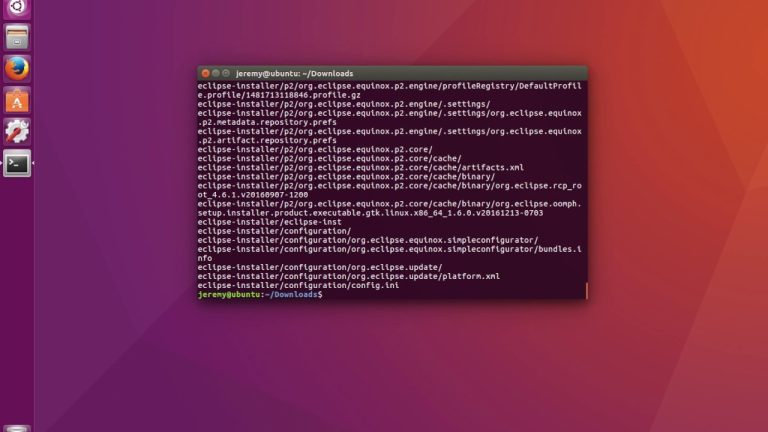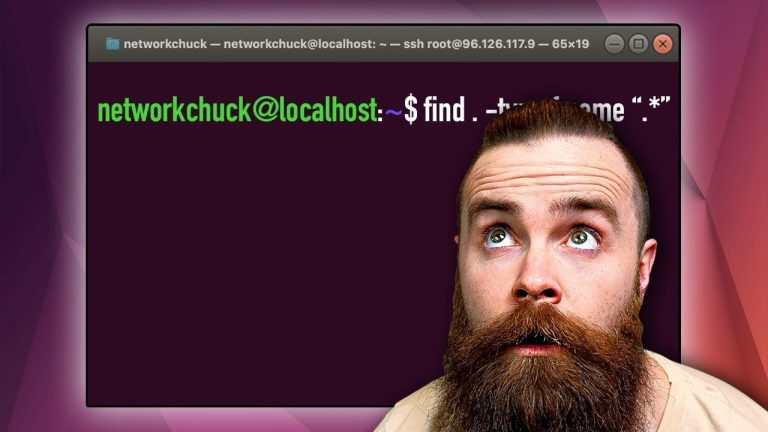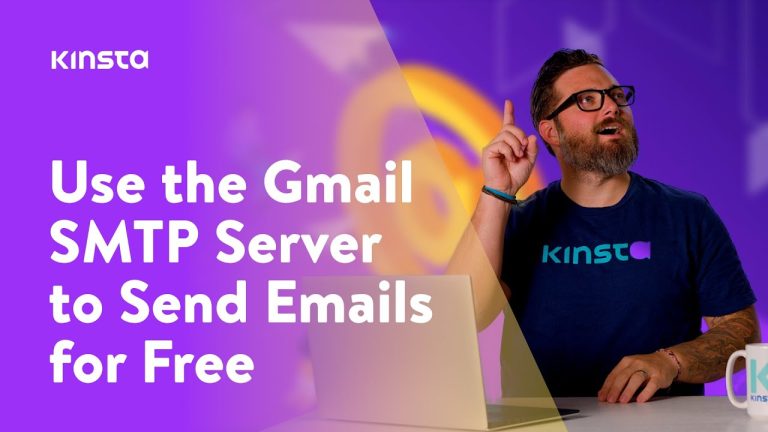In the fast-paced digital landscape, encountering a 502 Bad Gateway error can be frustrating and disrupt your workflow. However, fear not, as this comprehensive guide is here to assist you in overcoming this common hurdle. By breaking down the intricacies of the error and providing step-by-step solutions, this article equips you with the knowledge and tools to quickly resolve the issue and restore seamless functionality to your website or online services. No longer will you be left wondering about the mysterious 502 Bad Gateway error – you will have the expertise to tackle it head-on.
What is a 502 Bad Gateway Error?
A 502 Bad Gateway error is a common HTTP status code that indicates a problem with the communication between two servers. It occurs when one server, acting as a gateway or proxy, receives an invalid response from an upstream server.
Definition of a 502 Bad Gateway Error
A 502 Bad Gateway error occurs when a server acting as a gateway or proxy receives an invalid response from an upstream server. It is a server-side error that typically occurs when there is a problem with the communication between the servers involved in the request.
Causes of a 502 Bad Gateway Error
There are several possible causes for a 502 Bad Gateway error. Some of the most common causes include:
- Server Overload: If the upstream server is overloaded or experiencing high traffic, it may not be able to respond to requests in a timely manner, resulting in a 502 Bad Gateway error.
- DNS Issues: Problems with the Domain Name System (DNS) can also cause a 502 Bad Gateway error. If the DNS server is not able to resolve the IP address of the upstream server, the request cannot be completed successfully.
- Proxy Configuration: Misconfigured proxy settings or misbehaving proxy servers can also result in a 502 Bad Gateway error. If the proxy server is unable to communicate with the upstream server, the error can occur.
- Network Connectivity Issues: In some cases, network connectivity issues between the client and the server can cause a 502 Bad Gateway error. This can include issues such as network congestion, firewall restrictions, or internet service provider (ISP) problems.
How to Identify a 502 Bad Gateway Error
When experiencing a 502 Bad Gateway error, there are several steps you can take to identify and troubleshoot the issue.
Checking the error message
The first step in identifying a 502 Bad Gateway error is to check the error message itself. The error message typically includes the status code (502) and a brief description of the error. This can help you determine if the issue is specific to the website you are trying to access or if it is a more widespread problem.
Looking for server connectivity issues
If you are experiencing a 502 Bad Gateway error, it may be helpful to check for any server connectivity issues. This can include checking if other websites are accessible from the same device or checking if other devices on the same network are experiencing similar issues. If the problem is limited to a single website or device, it is more likely to be an issue with that specific server or device.
Test Your Internet Connection
When encountering a 502 Bad Gateway error, it is important to ensure that your internet connection is stable and functioning properly. Here are some steps you can take to test your internet connection:
Check your internet connectivity
The first step in testing your internet connection is to check if you are able to access other websites or online services. If you are unable to access any websites, it may indicate a problem with your internet connection.
Restart your modem or router
If you are experiencing internet connectivity issues, a simple solution is to restart your modem or router. This can help refresh the connection and resolve any temporary issues that may be causing the 502 Bad Gateway error.
Refresh the Webpage
Refreshing the webpage is a quick and simple step that can help resolve a 502 Bad Gateway error. Here are two methods to refresh the webpage:
Pressing F5 or Refresh button
The most common way to refresh a webpage is by pressing the F5 key on your keyboard or clicking the refresh button in your web browser. This action sends a new request to the server, which can help clear any temporary issues that may be causing the 502 Bad Gateway error.
Clearing browser cache
In some cases, a 502 Bad Gateway error may be caused by a problem with your browser cache. Clearing the cache can help resolve this issue. To clear the cache, go to your browser settings and look for the option to clear browsing data or clear cache. Select the appropriate options and clear the cache.
Try a Different Browser
If refreshing the webpage and clearing the browser cache did not resolve the 502 Bad Gateway error, it may be worth trying a different web browser. Here are two steps to take:
Switch to a different browser
Sometimes, the issue may be specific to the web browser you are using. Switching to a different browser can help determine if the problem is browser-specific or more widespread.
Disable browser extensions
Browser extensions can sometimes interfere with the proper functioning of websites and cause a 502 Bad Gateway error. Try disabling any extensions or plugins you have installed and then refresh the webpage to see if the error persists.
Check Server Status
If you are still experiencing a 502 Bad Gateway error, it is worth checking the status of the server you are trying to access. Here are two methods to check server status:
Contact the website or server administrator
If you are trying to access a specific website and encountering a 502 Bad Gateway error, reaching out to the website’s administrator or support team can provide information on any known server issues or maintenance activities that may be causing the error.
Use a website status checking tool
There are several online tools available that allow you to check the status of a website or server. These tools can provide real-time information on whether a server is up and running or experiencing any issues.
Restart Your Device
Restarting your device can help resolve various technical issues, including a 502 Bad Gateway error. Here are two ways to restart your device:
Turn off and on your device
Simply turning off your device and then turning it back on can help refresh the system and resolve any temporary issues causing the 502 Bad Gateway error.
Resetting your smartphone or computer
If a simple restart does not resolve the error, you may need to consider resetting your device to its factory settings. However, it is important to note that resetting your device will delete all data, so be sure to back up any important files before proceeding.
Disable Proxy or VPN
Proxies and VPNs can sometimes interfere with the communication between servers, leading to a 502 Bad Gateway error. To troubleshoot this issue, try disabling your proxy or VPN settings. Here’s how:
Turn off proxy settings
If you have proxy settings enabled on your device, try disabling them and then refresh the webpage to see if the 502 Bad Gateway error is resolved. In most cases, proxy settings can be found in your device or browser settings.
Disconnect from VPN
If you are using a VPN (Virtual Private Network) service, try disconnecting from the VPN and then accessing the webpage again. Sometimes, VPN connections can cause issues with the communication between servers, resulting in a 502 Bad Gateway error.
Clear DNS Cache
Clearing your DNS cache can also help resolve a 502 Bad Gateway error. Here are steps to clear the DNS cache on different operating systems:
Flush DNS cache on Windows
To flush the DNS cache on Windows, open the Command Prompt as an administrator and enter the following command: ipconfig /flushdns. Press Enter and wait for the process to complete. Once the cache is cleared, try accessing the webpage again to see if the error is resolved.
Flush DNS cache on macOS
To flush the DNS cache on macOS, open the Terminal application and enter the following command: sudo killall -HUP mDNSResponder. Press Enter and enter your administrator password when prompted. Once the cache is cleared, try accessing the webpage again to see if the error is resolved.
Contact Your Internet Service Provider
If none of the previous steps have resolved the 502 Bad Gateway error, it may be necessary to contact your Internet Service Provider (ISP) for further assistance. Here are two steps you can take:
Call your ISP customer support
Contact your ISP’s customer support and explain the issue you are experiencing. They may be able to provide additional troubleshooting steps or escalate the issue to their technical support team.
Check for any known DNS or network issues
Sometimes, ISPs may experience DNS or network issues that can cause a 502 Bad Gateway error. Check your ISP’s website or social media accounts for any notifications or updates regarding known network issues.
In conclusion, a 502 Bad Gateway error is a server-side error that can occur due to various reasons such as server overload, DNS issues, proxy misconfigurations, or network connectivity problems. By following the steps outlined in this article, you can troubleshoot and resolve the error, ensuring a seamless browsing experience. Remember to test your internet connection, refresh the webpage, try a different browser, check server status, restart your device, disable proxy or VPN settings, clear the DNS cache, and contact your internet service provider if necessary.