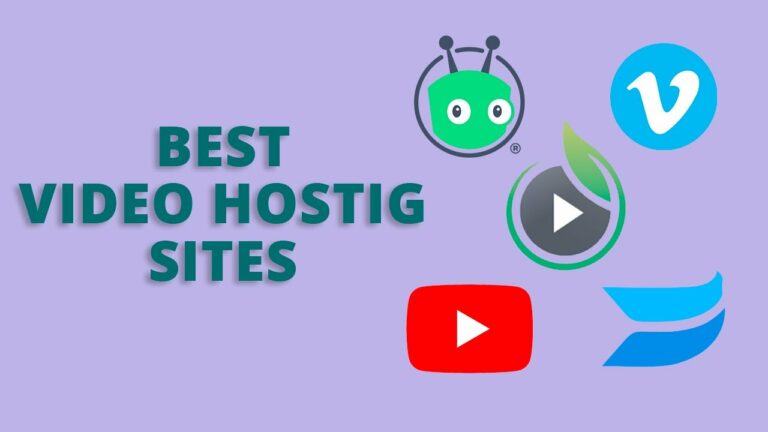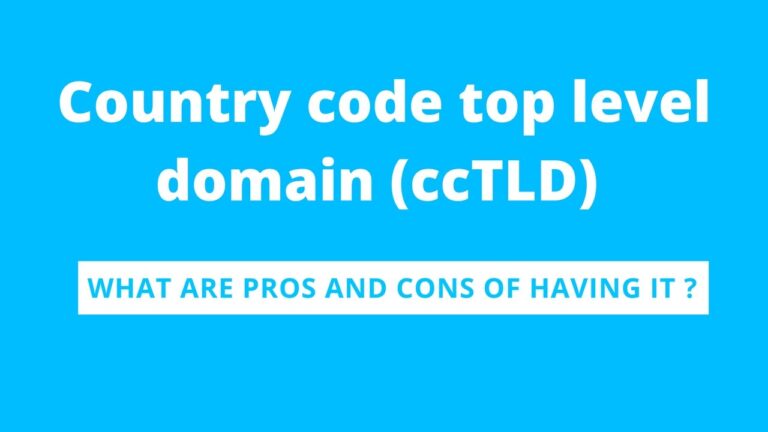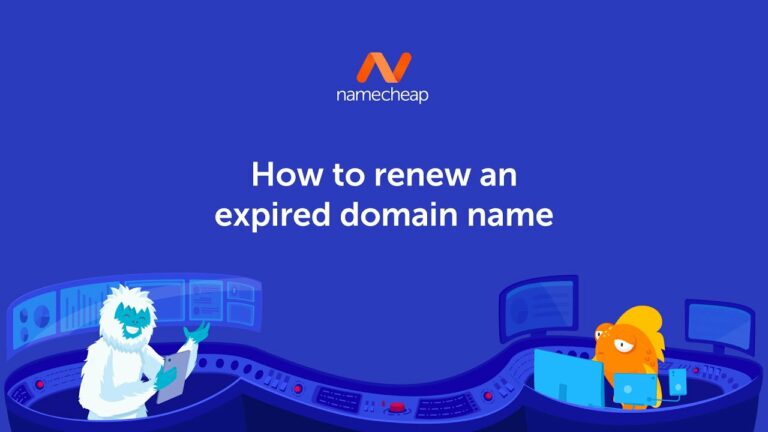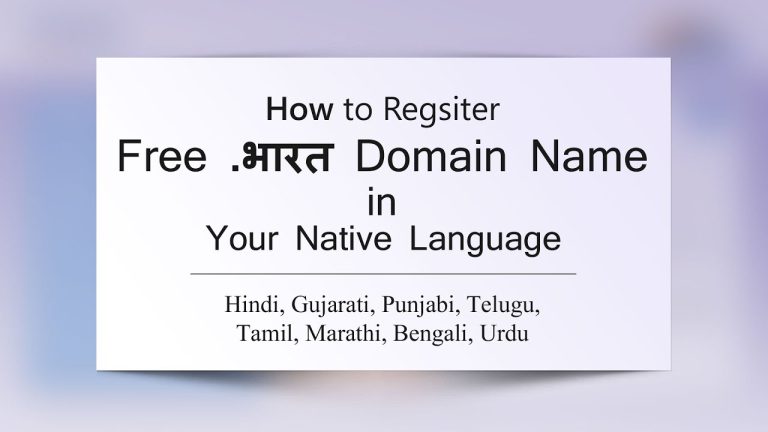In this comprehensive article, you will gain a thorough understanding of WordPress, the popular content management system (CMS) used by millions of websites worldwide. Whether you are a beginner looking to create your first website or an entrepreneur seeking to leverage the power of WordPress for your business, this guide will provide you with the essential knowledge and insights you need to get started. From its origins to its key features and benefits, we will explore the fundamentals of WordPress, unraveling its intricacies in a clear and concise manner, ensuring you have a solid foundation to build upon. Get ready to embark on your journey to becoming a WordPress expert.
What Is WordPress?
Definition of WordPress
WordPress is a content management system (CMS) that allows you to create and manage websites easily and efficiently. It is an open-source software that provides a user-friendly interface, making it accessible for both beginners and experienced users. WordPress is written in PHP and uses a MySQL database, making it a powerful tool for website development and management.
A brief history of WordPress
WordPress was initially released in 2003 by its founders Matt Mullenweg and Mike Little. It started as a simple blogging platform but quickly evolved into a full-fledged CMS. Over the years, WordPress has undergone numerous updates and improvements, making it the most popular CMS in the world. It is estimated that over 40% of all websites on the internet are powered by WordPress, and it continues to grow in popularity and usage.
Getting Started with WordPress
Choosing a hosting provider
Before you can start using WordPress, you need to choose a hosting provider. A hosting provider is a company that will store your website’s files and make them accessible to the internet. It is important to choose a reliable hosting provider that offers good performance and security features. Consider factors such as pricing, customer support, server reliability, and scalability when selecting a hosting provider for your WordPress website.
Installing WordPress
Once you have chosen a hosting provider, you can proceed with the installation of WordPress. Most hosting providers offer a one-click installation option for WordPress, which simplifies the process significantly. Alternatively, you can manually install WordPress by downloading the software from the official website and following the installation instructions. Make sure to create a secure password and keep your login credentials safe.
Understanding the WordPress dashboard
After installing WordPress, you can access the WordPress dashboard, which serves as the control panel for your website. The dashboard provides you with a graphical user interface where you can manage all aspects of your website, including creating and editing content, installing themes and plugins, and customizing the appearance of your site. Familiarize yourself with the various sections and features available in the dashboard to effectively manage your WordPress website.
Creating Your First Website
Choosing a WordPress theme
A WordPress theme is a collection of files that determine the overall design and functionality of your website. There are thousands of free and premium WordPress themes available, catering to different industries and website types. When choosing a theme, consider factors such as responsiveness, customization options, and support. Select a theme that aligns with your website’s purpose and aesthetic preferences.
Customizing your website
Once you have chosen a theme, you can customize your website to make it unique and tailored to your needs. WordPress provides a range of customization options, allowing you to modify colors, fonts, layouts, and more. You can also add a logo, customize menus, and create custom page templates. Experiment with different settings and options to create a website that reflects your brand and meets your requirements.
Adding and managing content
WordPress offers a powerful content management system that simplifies the process of adding and managing content on your website. You can create new pages and posts, format text, add images and videos, and categorize your content using tags and categories. The intuitive editor interface makes it easy to create engaging and visually appealing content without any coding knowledge. Take advantage of the various content creation tools and features available in WordPress to enhance your website’s user experience.
Working with Plugins
What are WordPress plugins?
WordPress plugins are additional pieces of software that extend the functionality of your WordPress website. They allow you to add new features and capabilities without altering the core WordPress code. There are thousands of free and premium plugins available for various purposes, such as SEO optimization, e-commerce functionality, security enhancements, and contact forms. Plugins can greatly enhance your website’s functionality and user experience.
Popular plugins for different purposes
Depending on your website’s requirements, there are several popular plugins that are widely used and highly recommended. Some popular plugins include:
- Yoast SEO: This plugin helps to optimize your website for search engines, improving your website’s visibility and rankings.
- WooCommerce: If you want to create an online store, WooCommerce is a powerful e-commerce plugin that allows you to manage products, payments, and inventory.
- Contact Form 7: This plugin simplifies the process of creating and managing contact forms on your website.
- Jetpack: Jetpack offers a suite of tools for website security, performance optimization, and content management.
Installing and activating plugins
To install a plugin, navigate to the “Plugins” section in your WordPress dashboard and click on “Add New.” From there, you can search for specific plugins, browse popular plugins, or upload a plugin manually. Once you have found a plugin, click on “Install Now” and then “Activate” to start using it on your website. Remember to regularly update your plugins to ensure compatibility and security.
Optimizing Your Website for Search Engines
Understanding SEO and its importance
Search Engine Optimization (SEO) is the practice of optimizing your website to improve its visibility and rankings on search engine results pages. Higher rankings can lead to increased organic traffic and better visibility for your website. Understanding the importance of SEO and implementing effective strategies can help you reach a larger audience and achieve your website goals.
Using SEO plugins
WordPress offers several SEO plugins that can help you optimize your website for search engines. One popular SEO plugin is Yoast SEO, which provides features such as keyword optimization, XML sitemap generation, and content analysis. These plugins offer guidance and recommendations to improve your website’s SEO and ensure that your content is easily discoverable by search engines.
Optimizing content for search engines
In addition to using SEO plugins, you can optimize your content directly to improve your website’s search engine rankings. This includes incorporating relevant keywords, writing informative and engaging meta descriptions, and optimizing your images with alt tags. Creating high-quality, original content that meets the needs of your target audience is one of the most effective ways to improve your website’s SEO.
Managing Users and Permissions
User roles and capabilities
WordPress allows you to create multiple user accounts with different roles and permissions. The available user roles include:
- Administrator: Has full control over the WordPress website, including managing other users, installing plugins and themes, and changing website settings.
- Editor: Can publish and manage posts and pages, including the ability to moderate comments and manage categories.
- Author: Can write, edit, and publish their own posts.
- Contributor: Can write and manage their own posts, but cannot publish them.
- Subscriber: Can only manage their own profile and leave comments on posts.
Understanding user roles and assigning appropriate permissions ensures that your website is properly managed and secure.
Adding and managing users
As an administrator, you can add and manage users on your WordPress website. To add a new user, navigate to the “Users” section in your WordPress dashboard and click on “Add New.” Fill in the required information, such as username and email, and assign a user role. You can also edit and delete existing users, as well as change their roles and permissions.
Setting user permissions
WordPress allows you to customize user permissions based on specific capabilities. This granular control enables you to restrict or grant access to certain features and functionality within your website. By carefully setting user permissions, you can ensure that each user has the appropriate level of access and can perform their assigned tasks without compromising the security or integrity of your website.
Security and Backup Measures
Common security risks
As popular as WordPress is, it is also a target for hackers and malicious attacks. Common security risks include brute force attacks, malware injections, vulnerable plugins, and outdated software. It is essential to implement measures to protect your WordPress website and mitigate these risks.
Implementing strong passwords and two-factor authentication
One of the simplest yet effective security measures is to use strong, unique passwords for all user accounts associated with your WordPress website. Avoid common passwords and use a combination of uppercase and lowercase letters, numbers, and special characters. Additionally, you can enable two-factor authentication (2FA), which adds an extra layer of security by requiring users to provide a second verification method, such as a code sent to their mobile device.
Backup strategies for your WordPress site
Regularly backing up your WordPress website is crucial in case of any unforeseen events or disasters. There are various backup plugins available that offer automated backups, allowing you to easily restore your website to a previous state if necessary. It is recommended to choose a backup solution that includes off-site storage, as it provides an extra layer of security in case your hosting provider experiences issues.
Optimizing Website Performance
Caching and content delivery networks
Caching is a technique that stores static versions of your website’s pages, reducing the load on your server and improving page load times. WordPress offers various caching plugins that can be easily installed and configured to optimize your website’s performance. Additionally, utilizing a content delivery network (CDN) can further enhance performance by delivering your website’s content from servers located closest to the user, reducing latency.
Optimizing images and media files
Large images and media files can significantly impact your website’s performance and loading times. It is important to optimize and compress these files without sacrificing quality. WordPress offers plugins and built-in features that can automatically optimize your images upon upload, reducing file sizes without compromising visual quality. Consider using the appropriate image file format and dimensions to further optimize performance.
Monitoring website performance
Regularly monitoring your website’s performance is essential to identify any issues or areas for improvement. WordPress provides various performance monitoring tools and plugins that can help you track metrics such as page load times, server response times, and overall website performance. By analyzing these metrics, you can identify bottlenecks and take appropriate actions to optimize your website’s speed and performance.
Troubleshooting and Common Issues
Identifying and resolving common WordPress errors
While WordPress is a reliable platform, occasional errors and issues may arise. Some common errors include the “White Screen of Death,” database connection errors, and plugin conflicts. Troubleshooting these errors involves identifying the root cause and implementing appropriate solutions. In many cases, disabling problematic plugins, updating themes and plugins, and checking for compatibility issues can resolve common errors.
Troubleshooting theme and plugin conflicts
Sometimes, conflicts between themes and plugins can cause issues on your WordPress website. These conflicts may result in broken layouts, missing functionality, or even website crashes. Troubleshooting conflicts involves disabling and reactivating plugins one by one, and testing the website after each deactivation to identify the conflicting plugin. Similarly, switching to a default theme temporarily can help determine if the issue is related to the theme.
Seeking help from the WordPress community
If you encounter complex issues or need guidance on specific topics, the WordPress community is a valuable resource. WordPress has a large and active community of users, developers, and experts who are willing to help and share their knowledge. You can seek assistance through forums, social media groups, and official WordPress support channels. Engaging with the WordPress community can provide insights and solutions to your website issues.
Taking Your Website to the Next Level
E-commerce capabilities with WordPress
WordPress offers robust e-commerce capabilities through plugins such as WooCommerce. With WooCommerce, you can turn your website into a fully functional online store, managing products, inventory, payments, and shipping. Whether you are selling physical or digital products, WordPress provides a flexible and customizable platform to create an e-commerce website tailored to your specific needs.
Expanding functionality through customizations
WordPress allows you to expand the functionality of your website through customizations. This includes creating custom post types, adding custom fields, and developing custom plugins or themes. These customizations enable you to tailor your website to unique requirements and offer specialized features that are not available out-of-the-box. Working with experienced developers or utilizing coding knowledge can help you achieve the desired customizations for your website.
Best practices for website scalability
As your website grows and attracts more traffic, it is important to ensure that it can scale to accommodate increased demands. Implementing best practices such as optimizing code, utilizing caching techniques, and choosing a reliable hosting provider can contribute to your website’s scalability. Properly managing databases, regularly updating themes and plugins, and monitoring performance metrics are also crucial for maintaining a scalable WordPress website.
In conclusion, WordPress is a versatile and powerful CMS that allows you to create, manage, and optimize websites efficiently. By following the steps outlined in this comprehensive guide, you can confidently navigate the world of WordPress, create a stunning website, and leverage its extensive features and plugins to achieve your online goals. Remember to regularly update and maintain your website to ensure its security, performance, and continued success.